The Edit Track list is where you create camera switches along the timeline using tracks and camera shots. The Edit timeline works with scenes built along the Action timeline. When you create a shot clip, a shot slider is also created.
The Edit Track list consists of the controls for the tracks it contains and the Edit timeline. See:
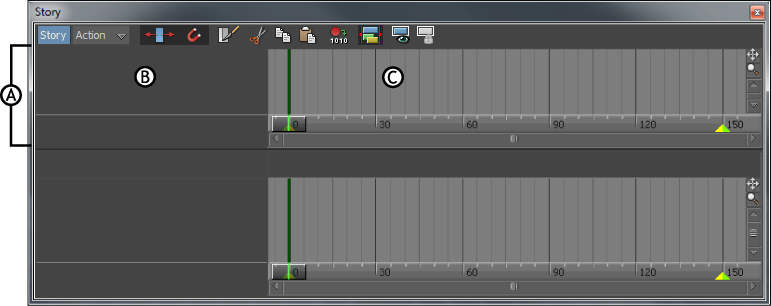
Story window A. Edit Track list B. Edit Track controls C. Edit timeline
To play the results of the Edit Track list, select the Edit option from the Story Mode menu. See Story Mode option and menu for more information.
You can insert three different types of tracks in the Edit Track list: Shot, Audio and Video. The Shot track is unique to the Edit Track list. (See Story clips for information on other types of tracks and clips.)
A Shot track lets you create camera switches using a series of camera shots. To use a Shot track, you need to create shot clips. See Changing the order of events in a scene for information on creating shots.
You can change the order of shots from the Edit Track list and play them in a different order than the animation. See Changing the order of events in a scene for more information.
The Edit timeline displays the shot, audio, or video clips that you create and manipulate. You can add, schedule, and blend these clips along the Edit timeline.
To navigate the Edit timeline, Ctrl-drag to zoom and Shift-drag to scroll. You can also click in the Edit timeline and press A to frame all clips. See Story window time range for information on changing the time range.
 Except where otherwise noted, this work is licensed under a Creative Commons Attribution-NonCommercial-ShareAlike 3.0 Unported License
Except where otherwise noted, this work is licensed under a Creative Commons Attribution-NonCommercial-ShareAlike 3.0 Unported License