In the following procedure, you prepare the MotionBuilder scene and open the file needed to start this tutorial.
 Editing.
Editing.
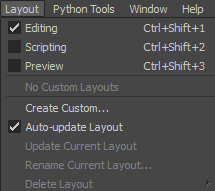
Layout options
The Editing layout displays all the user interface you need to complete this tutorial.
The contents of the Tutorials folder appear in the display pane, in Thumbnails display by default.
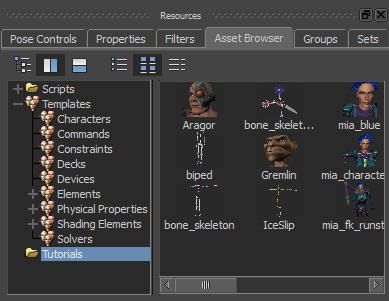
Tutorial assets displayed in thumbnails
A model named Mia appears in the Viewer window, in the T-stance.
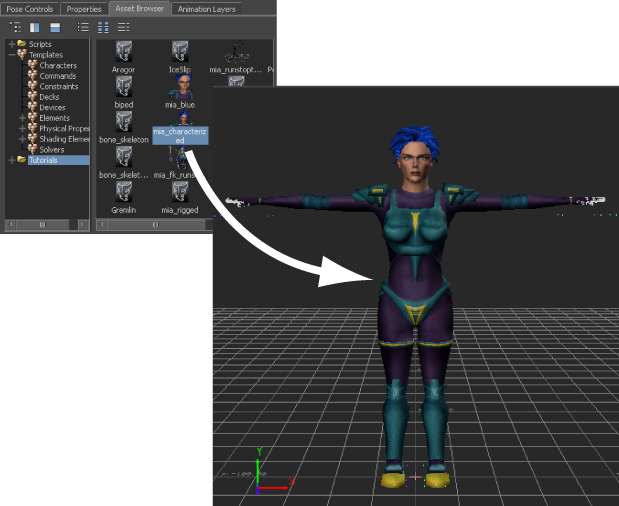
Mia shown in the T-stance
 Save As.
Save As.
The Save Options dialog box appears.
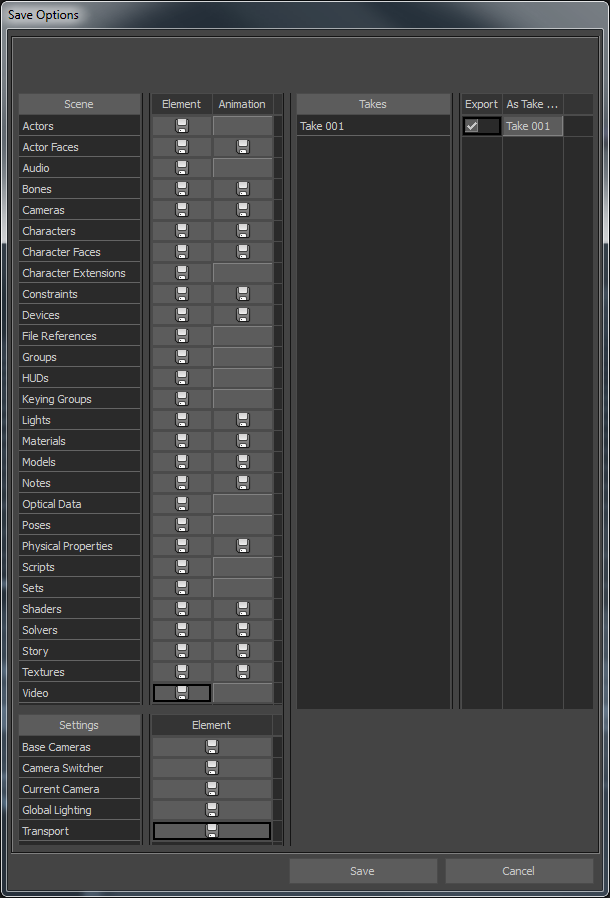
Save Options
Choosing to save the file to a directory other than the default MotionBuilder Tutorials directory ensures you do not overwrite the original .fbx file.
 Except where otherwise noted, this work is licensed under a Creative Commons Attribution-NonCommercial-ShareAlike 3.0 Unported License
Except where otherwise noted, this work is licensed under a Creative Commons Attribution-NonCommercial-ShareAlike 3.0 Unported License