In the following procedure, you create a Character Extension to connect the Servo arm to the Mia character so that they can be controlled and keyframed together.
To create a character extension:
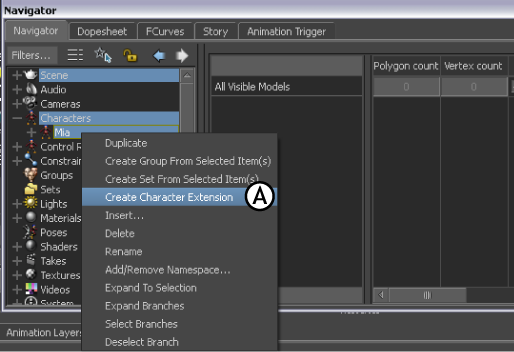
Scene browser A. Create Character Extension option
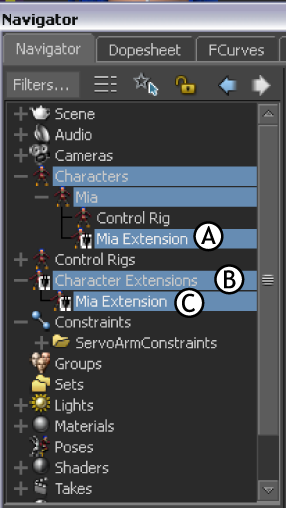
Scene browser A. Character Extension added to Mia character B. Character Extensions heading added to the Scene browser C. Character Extension named for the Mia character
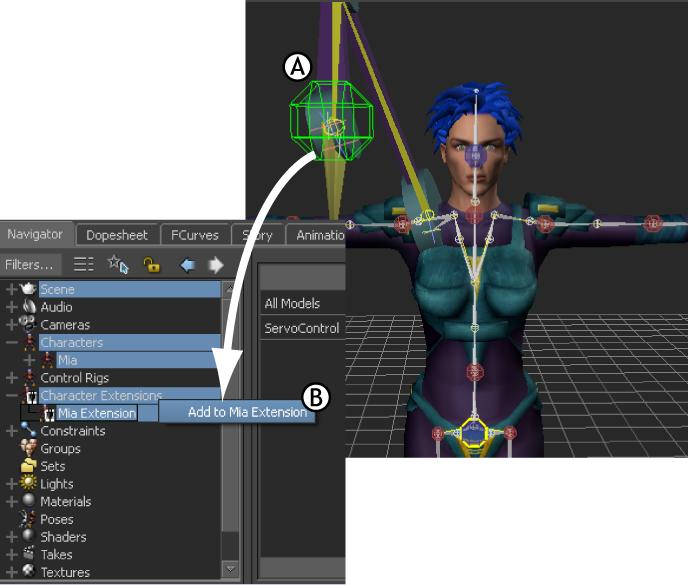
A. ServoControl effector B. ServoControl effector added to Mia Extension
The Servo arm is defined as a Character Extension of Mia, and is considered as a new “body part” of the Mia character.
 Add Property View to display the window.
Add Property View to display the window.
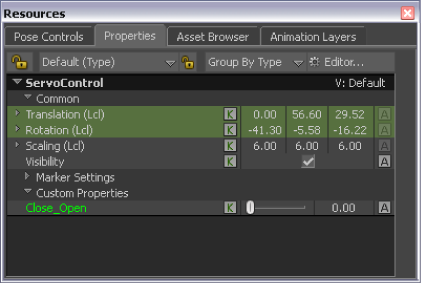
Properties window
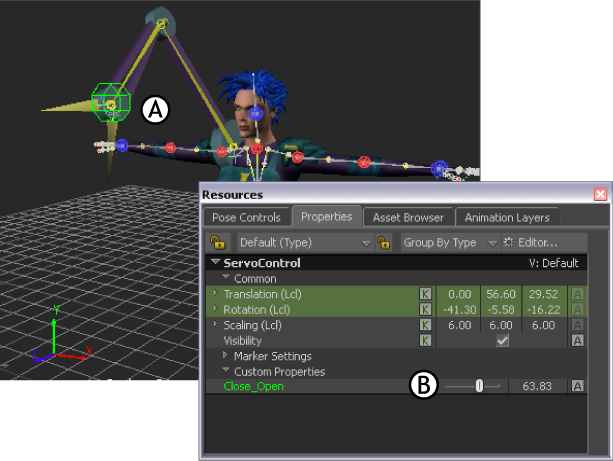
A. Servo arm opens B. Custom property Close_Open
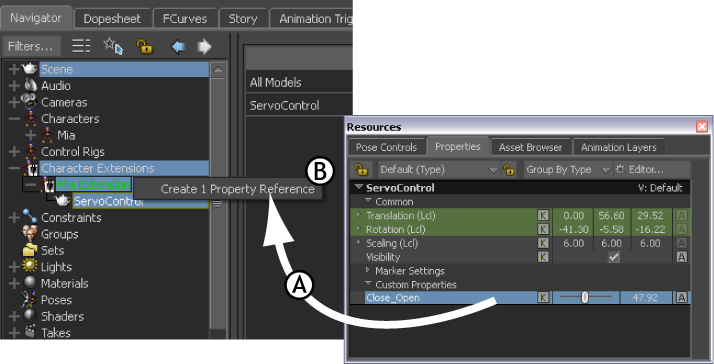
A. Close_Open property dragged to Mia Extension B. Select Create 1 Property Reference
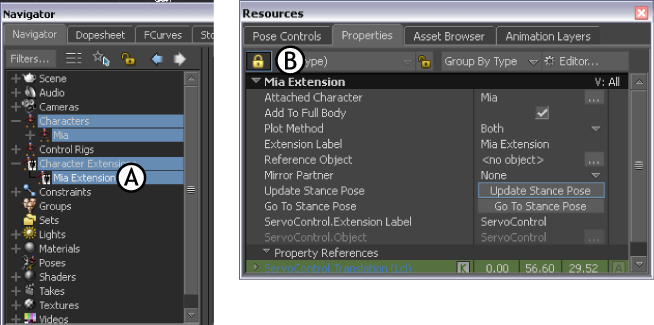
A. Mia Extension selected B. Lock option activated in the Properties window
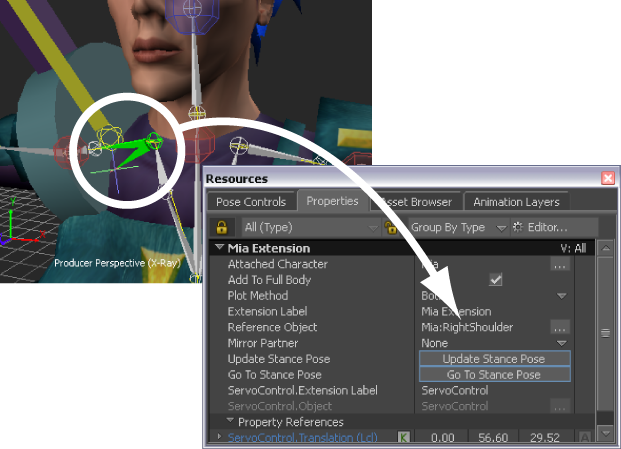
A. Mia:RightShoulder B. Mia:RightShoulder Reference Object
The Reference object for your Character Extension is used to calculate all future positioning of the Extension, for example when the Character Extension is included in a pose.
In this tutorial you added a limb to the Mia character by creating a Character Extension.
In the next tutorial (Creating a Walk Cycle), you animate the character and the Character Extension using the Pose Controls.
 Except where otherwise noted, this work is licensed under a Creative Commons Attribution-NonCommercial-ShareAlike 3.0 Unported License
Except where otherwise noted, this work is licensed under a Creative Commons Attribution-NonCommercial-ShareAlike 3.0 Unported License