The unified Character Controls window help to perform multiple character setup tasks.
The following figure shows the Character Controls window, in the default mode.
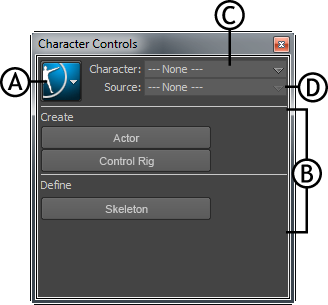
Character Controls window A. Character Controls menu button B. Start pane C. Character menu D. Source menu
The buttons in this pane help you to quickly begin the character setup process. For example, defining a skeleton, creating a HumanIK skeleton, or importing a motion capture example into a scene.
When you drag and drop the Actor or Character asset from the Resources > Asset Browser > Templates > Characters folder into the Viewer, the Character Controls window appears as shown below:
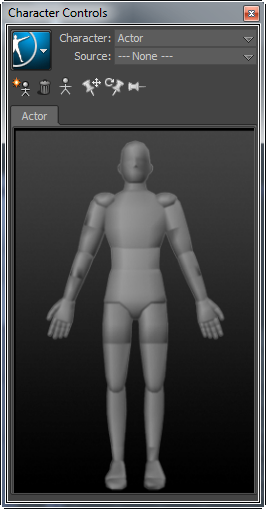
With the Actor asset
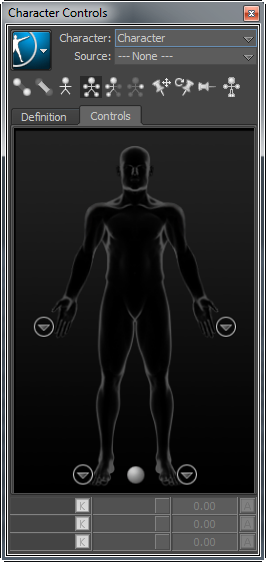
With the Character asset
The following table provides a brief overview of tasks that you can perform using the Character Controls:
When you load a character that contains a Control rig, the Character Controls window appears as shown below:
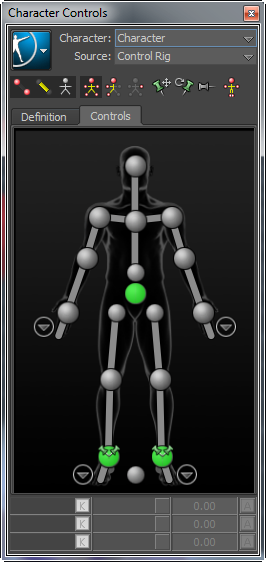
 Except where otherwise noted, this work is licensed under a Creative Commons Attribution-NonCommercial-ShareAlike 3.0 Unported License
Except where otherwise noted, this work is licensed under a Creative Commons Attribution-NonCommercial-ShareAlike 3.0 Unported License