In the FCurves window, selected keyframes display with tangent handles by default. The Value display shows the value of a selected property on the vertical axis, and its Time display on the horizontal axis.
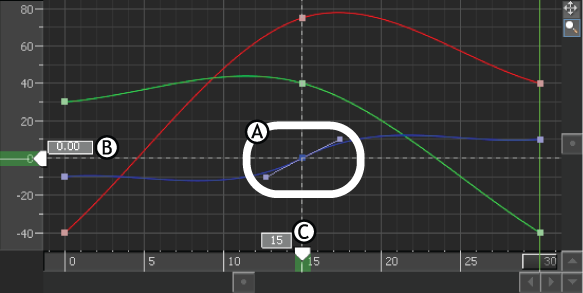
A. Selected keyframe with tangent handles B. Value (0.00) of selected keyframe displayed in the Value display C. Time (frame 15) of selected keyframe displayed in the Time display
Selecting and deselecting keyframes on the Dopesheet Timeline area is similar to selecting and deselecting keyframes in the Transport Controls. You can only select one keyframe or keyframe region at a time in the Dopesheet window. When you select a keyframe or keyframe region in the Dopesheet window, it is not selected in the Transport Controls. For example, you can select one keyframe in the Transport Controls window and a separate keyframe region in the Dopesheet window. However, the result of any change to the keyframes on the Dopesheet Timeline area appear on the Action timeline, and vice versa.
The following describes methods for selecting, deselecting, and deleting keyframes.
When multiple keyframes are selected, a dotted line outlines the selection area (as seen in the following figure), and four values display, two on the Vertical axis, and two on the Horizontal axis.

Selected region displays as a gray box
To deselect a keyframe region:
To delete a keyframe or keyframe region:
In the FCurves window, the keyframe's associated slope on the function curve is removed and the slope between the preceding and following keyframes is joined.
To cut, copy, and paste keyframes:
To navigate between keyframes:
To offset keyframe selections:
If the Move Ripple option is activated, keyframes surrounding the region are pushed relative to the offset.
To stretch or shrink keyframe regions:
If Stretch Ripple is activated, keyframes surrounding the region are offset according to the stretch.
 Except where otherwise noted, this work is licensed under a Creative Commons Attribution-NonCommercial-ShareAlike 3.0 Unported License
Except where otherwise noted, this work is licensed under a Creative Commons Attribution-NonCommercial-ShareAlike 3.0 Unported License