In the following procedure, you add a clip to the Character track in the Story window.
See Blend two clips.
 ) or use the keyboard shortcut Ctrl-drag to zoom out of the Character Track.
) or use the keyboard shortcut Ctrl-drag to zoom out of the Character Track.

run_boom.fbx clip added to the Character track
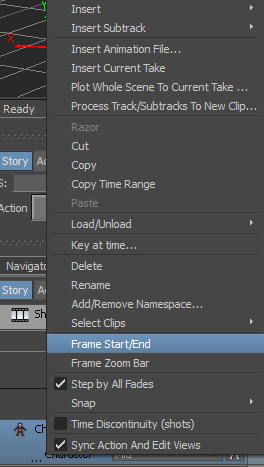
Character Track context menu
Mia runs, turns, then, there seems to a jump in the animation and Mia is thrown forward as if propelled by an explosion.
 Except where otherwise noted, this work is licensed under a Creative Commons Attribution-NonCommercial-ShareAlike 3.0 Unported License
Except where otherwise noted, this work is licensed under a Creative Commons Attribution-NonCommercial-ShareAlike 3.0 Unported License