For the Voice device to recognize and register silence, you need to set the Threshold slider to the minimum sound level that is considered speech. This can also help to filter out any background noise affecting your live input or pre-recorded audio files.
During speech, the Threshold meter rises to a peak value and returns to a lower value when speech stops. It registers at zero when there is no sound. At zero, the model’s mouth is closed.
Generally, the higher the ambient noise level in your audio input, the higher you need to set the Threshold level. However setting the Threshold slider too high causes the Voice device to ignore all but the loudest speech.
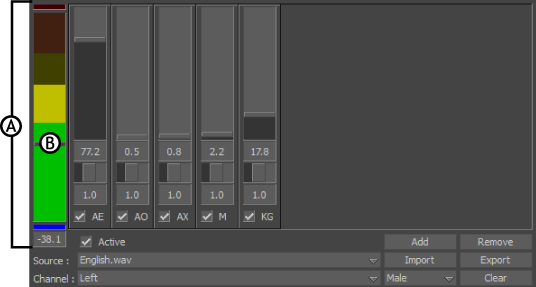
A. Threshold meter B. Threshold slider
 Except where otherwise noted, this work is licensed under a Creative Commons Attribution-NonCommercial-ShareAlike 3.0 Unported License
Except where otherwise noted, this work is licensed under a Creative Commons Attribution-NonCommercial-ShareAlike 3.0 Unported License