You can save a Voice device setup as an .fbx file that you can use for other projects.

Voice device settings A. Export button
The Save directory dialog box appears.
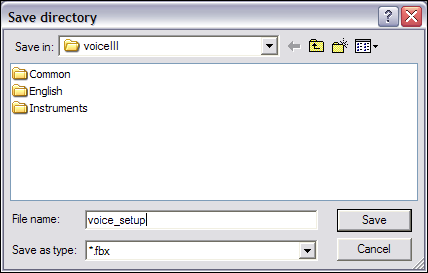
Save directory dialog box
 Except where otherwise noted, this work is licensed under a Creative Commons Attribution-NonCommercial-ShareAlike 3.0 Unported License
Except where otherwise noted, this work is licensed under a Creative Commons Attribution-NonCommercial-ShareAlike 3.0 Unported License