If you right-click in the Viewer window camera view, a context menu appears with options that pertain to what is currently selected.
Because the Viewer window can contain many objects, the options in the context menu change depending on what you select.
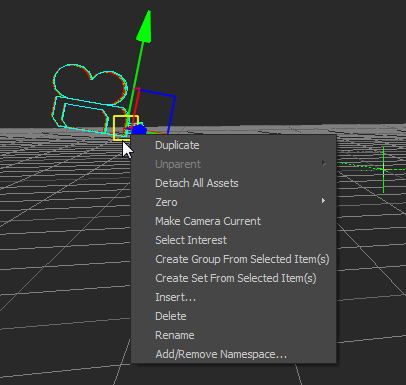
Viewer window context menu
For example, if you right-click a camera in the Viewer window, the Make Camera Current option is available to you, as well as the default Viewer window options that appear regardless of what you select.
The following table lists the default options that occur when you right-click an object such as a camera in the Viewer window. If you right-click on an empty space, only the Insert option is available in the context menu.
| Menu Item | Description |
|---|---|
| Duplicate | Creates a copy of the selected asset. |
| Unparent | |
| Detach All Assets | Removes any assets that are applied to the object, for example, shaders or texture settings. |
| Zero | Lets you set the X, Y, Z, Roll, or all transformation values to 0.00 of an object. |
| Make Camera Current | Switches the camera view to that of the selected camera. This option appears only when you select a camera. |
| Select Interest | Opens the Camera settings for the current camera view in the Navigator window. |
| Create Group from Selected Item(s) | Lets you associate the selected objects into a group. See Groups of objects and assets. |
| Create Set from Selected Item(s) | Lets you associate the selected objects into a set. See Sets. |
| Insert | Opens the Asset browser, where you can select assets to drag into the scene. |
| Delete | Deletes the selected object(s). |
| Rename | Opens a field, where you can enter a new name for an object. |
| Add/Remove Namespace | Opens the Add/Remove Namespace dialog box. |
 Except where otherwise noted, this work is licensed under a Creative Commons Attribution-NonCommercial-ShareAlike 3.0 Unported License
Except where otherwise noted, this work is licensed under a Creative Commons Attribution-NonCommercial-ShareAlike 3.0 Unported License