If you have a dense scene with many geometric elements and you need to select a partially occluded geometric element in the
background, you can select an element in the background through the alpha channels of partially transparent textured geometric
elements in the foreground using the Easy Selection button ( ) in the Viewer toolbar or its keyboard shortcut Alt + Shift + A, and a combination of other keyboard shortcuts to speed up the selection process.
) in the Viewer toolbar or its keyboard shortcut Alt + Shift + A, and a combination of other keyboard shortcuts to speed up the selection process.
The following image shows partially transparent textured elements, all with an alpha channel. The alpha channels are the sun-shape center of the geometric elements.
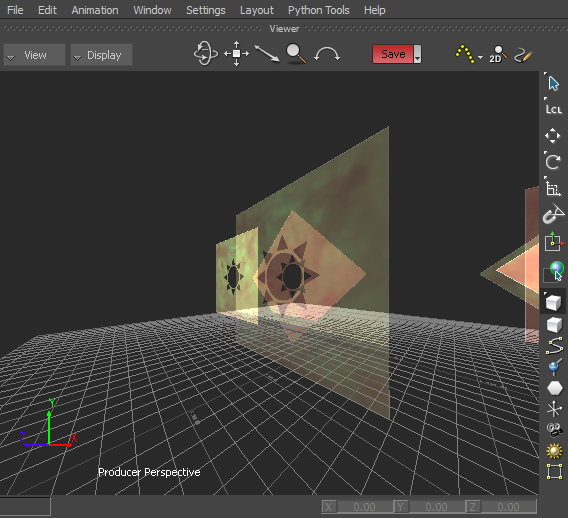
To select an occluded textured geometric element in the Viewer window through an alpha channel:
 ) or use the keyboard shortcut Alt + Shift + A to toggle the Easy Selection button on (
) or use the keyboard shortcut Alt + Shift + A to toggle the Easy Selection button on ( ).
).

The geometric element behind the geometric element in the foreground is shown selected as its border is highlighted.
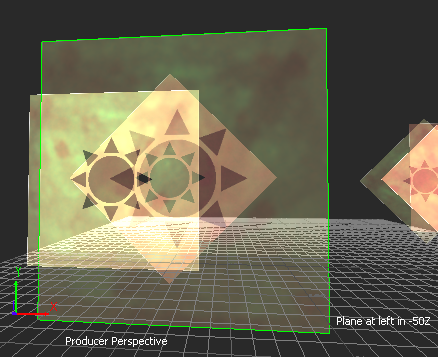
To select an occluded textured geometric element in the Viewer window through multiple alpha channels:
 ) or use the keyboard shortcut Alt + Shift + A to toggle the Easy Selection button on (
) or use the keyboard shortcut Alt + Shift + A to toggle the Easy Selection button on ( ).
).

The geometric element in the background is shown selected as its border is highlighted.
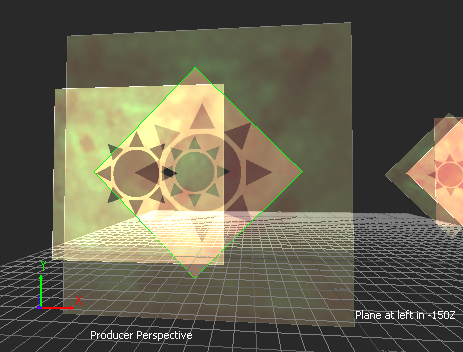
 Except where otherwise noted, this work is licensed under a Creative Commons Attribution-NonCommercial-ShareAlike 3.0 Unported License
Except where otherwise noted, this work is licensed under a Creative Commons Attribution-NonCommercial-ShareAlike 3.0 Unported License