You can lock properties or channels to prevent any changes to the animation from happening on the selected property or channel. You cannot change values nor add keyframes on a locked property or channel and you cannot merge animation on a locked property or channel. Locked properties and channels are retained when the .fbx file is exported and imported to the Maya software and re-imported to MotionBuilder.
Properties and channels are accessible via the Property Resources and Properties window, Dopesheet Property list, and the FCurves Property list. The properties displayed are the properties of the selected object, model or element. Locked properties and channels are displayed on a red background in the Resources and Properties windows, as well as in the Navigator window and FCurves Property list.
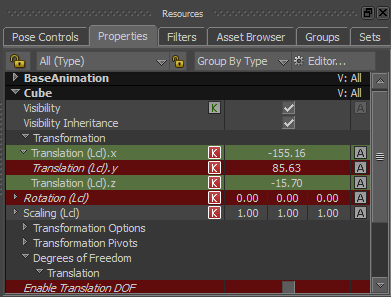
Locked Properties and channels are displayed on a red background
A collapsed property that shows a value on a red background (as in the following figure) indicates a channel is locked.

Y Scaling channel shown locked
Once you choose to lock or unlock a property, you can undo (Ctrl-Z) your action.
You can choose to lock to a local value a channel or property that is set as a global value by using a relation constraint.
Locked properties and channels are locked and reflected in all the applicable Viewer Reference modes (Global Reference mode
 , Local Reference mode
, Local Reference mode  , and Additive Reference mode
, and Additive Reference mode  ), even if you switch Reference modes as you work on the scene.
), even if you switch Reference modes as you work on the scene.
To lock a property in the Resources window:
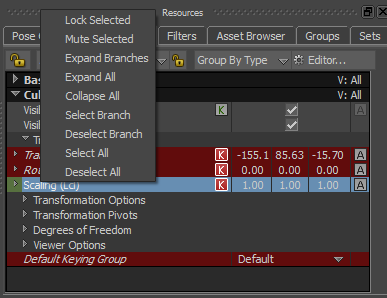
The context menu displays the options available for the selected property.
To lock multiple properties simultaneously:
To lock a channel in the Resources window:
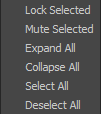
The context menu displays the options available for the selected channel.
To lock multiple channels simultaneously:

The context menu displays the options available for the selected channel.
 Except where otherwise noted, this work is licensed under a Creative Commons Attribution-NonCommercial-ShareAlike 3.0 Unported License
Except where otherwise noted, this work is licensed under a Creative Commons Attribution-NonCommercial-ShareAlike 3.0 Unported License