While you usually need to set one keyframe at a time at the current time, the Key at Time dialog box lets you set one or more keyframes for the selected properties at any point in time, regardless of the current time. Setting more than one keyframe at once removes the need to copy and paste keyframes to create loops, for example.
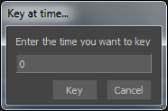
Key at Time dialog box
Besides letting you set multiple keyframes at once, Key at Time is especially useful when you have changed the values of selected properties without first changing the current time. Instead of changing the current time and starting over, you can use Key at Time to set a keyframe at a time other than the current one.
To set a keyframe using Key at Time:
To set multiple keyframes using Key at Time:
 Except where otherwise noted, this work is licensed under a Creative Commons Attribution-NonCommercial-ShareAlike 3.0 Unported License
Except where otherwise noted, this work is licensed under a Creative Commons Attribution-NonCommercial-ShareAlike 3.0 Unported License