In the following procedure, you create a scene.
 New.
New.
The Save changes dialog appears.
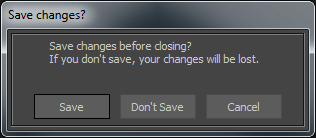
The contents of the Tutorials folder appear in the display pane, in Thumbnails display by default.

Tutorial assets displayed in thumbnails
 No Animation....
No Animation....

In the Viewer window, the Gremlin character appears in the scene in the T-stance.

Gremlin character in the T-stance
 Except where otherwise noted, this work is licensed under a Creative Commons Attribution-NonCommercial-ShareAlike 3.0 Unported License
Except where otherwise noted, this work is licensed under a Creative Commons Attribution-NonCommercial-ShareAlike 3.0 Unported License