Before you can create a blend, you must Alt-drag the blending object into the empty track in the Cut area.
The blending object can be any selection of nodes or sensors with captured data, a part or complete hierarchy of models with plotted data, or a Control rig. Only these objects are modified when you create blends in the Motion Blend window.
Each track in an edit uses the same models, sensors, or skeleton for its blending object.
To select a blending object, Alt-drag the selected nodes into an empty track. The blending object appears as a white line in each track, representing the animation data you want to blend.
You must select the blending object before you can create an interpolation, standard blend, local blend, or pose blend in your edit.
You can change the blending object at any time by Alt-dragging a set of models, sensors, or skeleton joints into the Cut area of any track.
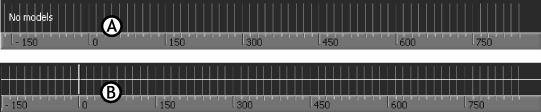
A. A track without a selected blending object (No models) B. A track with a defined blending object
 Except where otherwise noted, this work is licensed under a Creative Commons Attribution-NonCommercial-ShareAlike 3.0 Unported License
Except where otherwise noted, this work is licensed under a Creative Commons Attribution-NonCommercial-ShareAlike 3.0 Unported License