These are general guidelines for creating shapes from groups of clusters. Once clusters are grouped, they can be mapped to expressions from the Shapes Mapping pane, just like regular shapes.
To create cluster groups and cluster shapes:
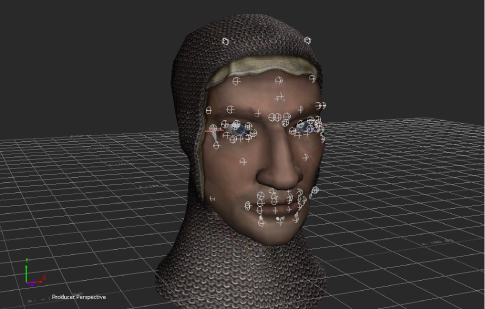
Head model with cluster shapes

A cluster group is created. If you attempt to create a cluster group with a cluster already added to another cluster group, a dialog box appears. Each cluster can only belong to one cluster group.

Facial Tool: Warning dialog box
Only clusters belonging to the selected Cluster Group are defined as the shape.
 Except where otherwise noted, this work is licensed under a Creative Commons Attribution-NonCommercial-ShareAlike 3.0 Unported License
Except where otherwise noted, this work is licensed under a Creative Commons Attribution-NonCommercial-ShareAlike 3.0 Unported License