You can offset a Transformation pivot via the Viewer window or via the Property Resources (or Properties window).
To create a pivot offset via the Viewer window:
- Set the Viewer window Display mode to either Normal or X-Ray mode.
- Select the object with the pivot you want to offset.
- In the Viewer window toolbar, click the Object Mode (
 ).
).
The Object Mode context menu displays.
- Choose Pivot from the context menu.
- In the Viewer toolbar, click the Translate tool (
 ).
).
- In the Viewer window, drag the pivot to reposition it.
- In the Viewer window, either drag the pivot to reposition it or enter the desired XYZ coordinates in the Global/Local/Layer
fields at the bottom right of the Viewer window.
To create a pivot offset via the Property Resources (or Properties window):
- In the Viewer window or Navigator window, select the object with the pivot you want to offset.
NoteThe Viewer window Display mode needs to be set to either Normal or X-Ray mode.
- In the Property Resources (or Properties window), switch to All (Type) in the Select Property View menu.
- Expand Transformation Pivots, expand Rotation Pivot or Scaling Pivot and specify coordinates in the Auto Offset XYZ fields.
NoteYou can only offset rotation and scaling values.
 Except where otherwise noted, this work is licensed under a Creative Commons Attribution-NonCommercial-ShareAlike 3.0 Unported License
Except where otherwise noted, this work is licensed under a Creative Commons Attribution-NonCommercial-ShareAlike 3.0 Unported License
 ).
).
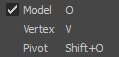
 ).
).
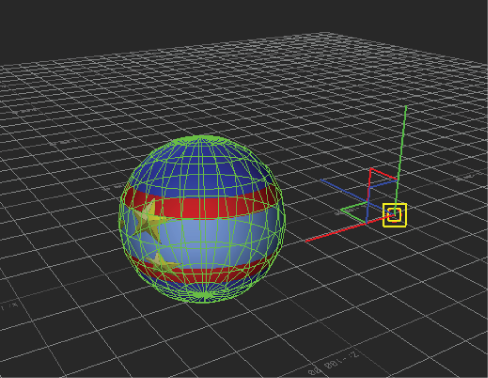
 Except where otherwise noted, this work is licensed under a Creative Commons Attribution-NonCommercial-ShareAlike 3.0 Unported License
Except where otherwise noted, this work is licensed under a Creative Commons Attribution-NonCommercial-ShareAlike 3.0 Unported License