When you add HUD elements to a HUD asset, it is important to know the impact of HUD elements on the MotionBuilder performance. This is possible by viewing the performance metric of HUD and its elements in the Profiling Center.
To view the HUD and its elements in the Profiling Center:
The Profiling Center window appears. By default, the Profiling Center does not display the HUD and its elements in the Viewer window.
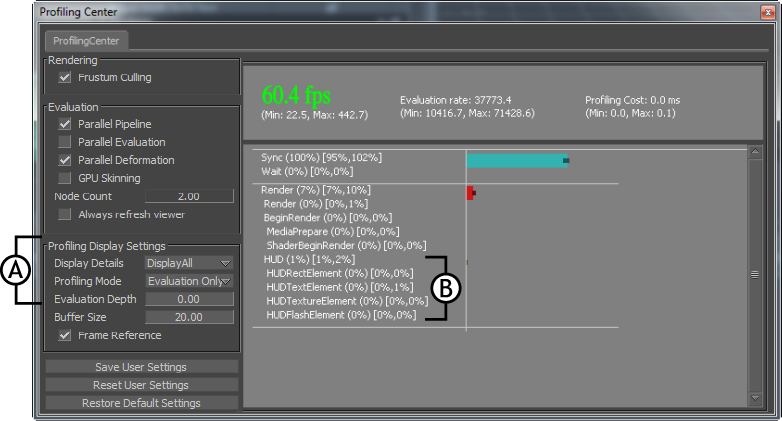
Profiling Center window A. Settings to display HUD and its elements B. HUD and added element types
 Except where otherwise noted, this work is licensed under a Creative Commons Attribution-NonCommercial-ShareAlike 3.0 Unported License
Except where otherwise noted, this work is licensed under a Creative Commons Attribution-NonCommercial-ShareAlike 3.0 Unported License