In the Animation Trigger window, the Links pane lets you play motion clips and define various parameters. The Links pane also contains a list of the animated nodes of the selected triggering group in the Groups pane.
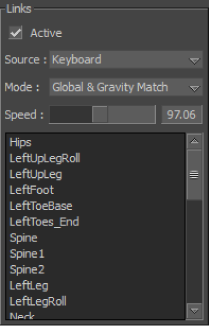
Links pane
The Links pane contains the following options:
The Active option plays the motion clips in the Motion Clips pane (see Motion Clips pane), starting with the first branch of the selected motion clip in the Motion Clips list. When disabled, the motion clips stop playing.
Select Active to view the Activity Progress bar, and to record animation triggering.
Lets you choose the source of the triggers, which is the device that is used to start motion clips. The source can be a keyboard or one of 16 joysticks. See Keyboard and Joystick panes.
Displays the playing mode of motion clips. There are four modes:
| Mode | Function |
|---|---|
| Local | Animates the models according to their parenting definition. This mode is usually selected to animate parts of models, such as an arm or leg, without animating the rest of the body. |
| Global | Animates the models in a loop according to the global axis of the scene. The animation loops at the first branch of the first motion clip. |
| Global & Match | Animates the models in a loop according to the global axis of the scene. The animation loops at the current location of the scene and the beginning of the new loop is matched to the end of the last loop. |
| Global & Gravity Match | Animates the models as in Global & Match mode with the addition of gravity, which links the models to the floor (or Y-axis). |
Lets you set the percentage of the original speed used to play the motion clips. The values range from 50% to 400% (100% plays the motion clips using the original speed). The value can by changed by double-clicking in the field to write a value, or by dragging its slider left or right.
The Nodes list displays all of the nodes of your model that you want to animate with triggers, usually the hips and skeleton of a model. Alt-drag the selection nodes from your Viewer window into the Nodes list.
You can define a list by Alt-dragging a selection into the Nodes list. All previous nodes are replaced.
 Except where otherwise noted, this work is licensed under a Creative Commons Attribution-NonCommercial-ShareAlike 3.0 Unported License
Except where otherwise noted, this work is licensed under a Creative Commons Attribution-NonCommercial-ShareAlike 3.0 Unported License