The Ghost options allow you to edit function curves progressively, while using the position of the previous curve as a visual reference. The previous curve is referred to as a Ghost curve.

Ghost options in the FCurves pane A. Keep B. Swap C. Clear
As you modify a function curve, its Ghost curve remains static in the background of the FCurves pane and appears as a lighter shade of the same color of the original curve.
For example, the following figure shows a Ghost curve behind the modified function curve.
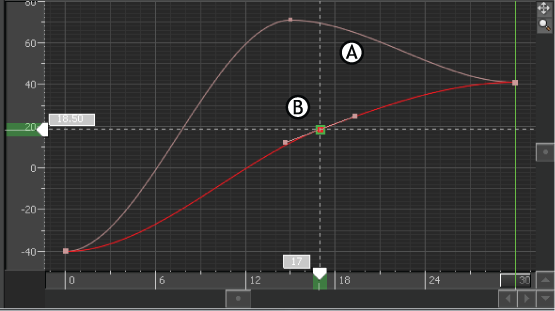
FCurves pane A. Ghost of the original curve B. New curve
You can move between the current and previous function curves to view the differences as you edit, exchange the current function curve with the previous curve at any time, or keep the modified curve.
| Ghost option | Function |
|---|---|
| Keep | Records the current function curve as the Ghost curve. Clicking the Keep button captures a snapshot of state of the current function curve and places it in memory, creating a Ghost curve. To keep the new position of the modified function curve and clear the Keep buffer, click Keep again. The Ghost curve updates based on the current position of the function curve. |
| Swap | Exchanges the active curve with the Ghost curve. Click Swap again to swap the two curves once more. |
| Clear | Deletes any Ghost curves from memory, and from the FCurves pane. Ghost curves do not display on subsequent edits, until you click Keep again. You can hide Ghost curves, but keep them in memory when you right-click in the FCurves pane, and deselect the View > Ghosts option (see View menu options). |
 Except where otherwise noted, this work is licensed under a Creative Commons Attribution-NonCommercial-ShareAlike 3.0 Unported License
Except where otherwise noted, this work is licensed under a Creative Commons Attribution-NonCommercial-ShareAlike 3.0 Unported License