The following assumes the default Python preferences settings are used. The code you enter is in color based on Python syntax types:
To populate the interactive console:
Entry lines start at the >>> prompt and feedback lines have no beginning.
To copy, cut, paste, undo or redo:
To traverse history, do either of the following:
Relevant completion options become available in a window.
x=FBModel x. ...
this returns all available options for
x=FBModel
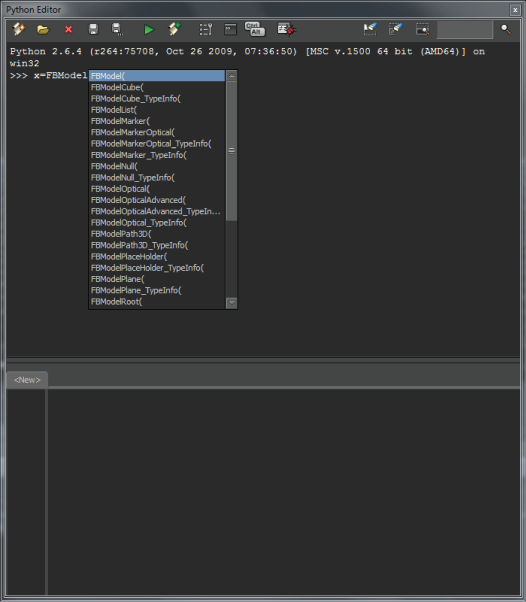
y=2 y. ...
To adjust the height of the interactive console without resizing the Python Editor window:
 Except where otherwise noted, this work is licensed under a Creative Commons Attribution-NonCommercial-ShareAlike 3.0 Unported License
Except where otherwise noted, this work is licensed under a Creative Commons Attribution-NonCommercial-ShareAlike 3.0 Unported License