A pose is a stationary character position set on a specific frame. To create motion cycles, you can insert poses on tracks to determine the start or end positions of characters. If you want the beginning of a cut to start at one pose and the end of the cut to finish at another pose, you need a track for each pose. The ghost of a pose appears in the Viewer window and does not move when the take plays.
Each pose has a letter to distinguish it, and a frame number that appears when you select it. When a pose is selected in the Result track, a handle appears in the middle of your cut. Adjust this handle to select when you want the blending between your cut and the pose to begin.
The Pose options affect poses and cuts within tracks.
Sets a pose on the selected track at the position of the Timeline indicator. You can change the position by click-dragging the pose right or left, or double-clicking its value and typing in a frame number.
A pose is selected when its frame number is visible. The ghost of the pose displays in a static position in the Viewer window. You can no longer see the ghost’s movement when you play the take.
The line representing your pose in the Cut area displays in the same color as the corresponding ghost, root, and cuts for its track.
In the following figure, the track’s ghost (A) displays for Pose A beside the rendered figure of another track. The frame number on Pose A indicates that the pose is selected. The line of the pose is the same color as its ghost.
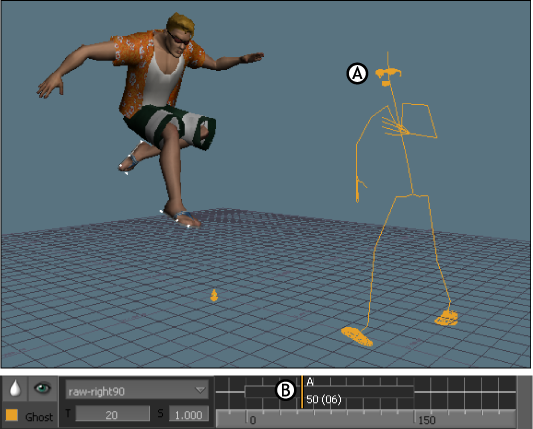
A. Track’s ghost displays for Pose A B. Frame number on Pose A indicates the pose is selected
You can use multiple poses, which are differentiated by sequential alphabetical tagging, in an edit.
For pose blending to work properly, you must translate and rotate the location of the pose’s ghost before you set the Start or Stop Pose. This prevents jumps and slides that occur if the ghost of the pose is not standing in the same location or facing the same direction as the character at the start of the cut.
Removes the selected pose and renames remaining poses. For example, if you remove Pose A and there is a Pose B and a Pose C, the last two poses are renamed A and B.
Defines a pose for the beginning of the Result track. If there is more than one pose, click Start Pose repeatedly to cycle through the available poses. Start Pose can also remove the defined pose from the beginning of the cut in the Result track.
Defines a pose for the end of the Result track. If there is more than one pose, click Stop Pose repeatedly to cycle through the available poses. Stop Pose can also remove the defined pose from the end of the cut in the Result, and create loops.
 Except where otherwise noted, this work is licensed under a Creative Commons Attribution-NonCommercial-ShareAlike 3.0 Unported License
Except where otherwise noted, this work is licensed under a Creative Commons Attribution-NonCommercial-ShareAlike 3.0 Unported License