You trigger the Python context Help by clicking the context Help button  in the Python Editor toolbar or by using the F1 keyboard shortcut. The information displayed in the context Help depends on whether or not the interactive console is populated,
whether you selected text in the interactive console or in the active work area, or whether or not the cursor is positioned
at the end of a line of code in the interactive console.
in the Python Editor toolbar or by using the F1 keyboard shortcut. The information displayed in the context Help depends on whether or not the interactive console is populated,
whether you selected text in the interactive console or in the active work area, or whether or not the cursor is positioned
at the end of a line of code in the interactive console.
To access the list of Python Editor keyboard shortcuts:
 Python Editor.
Python Editor.
 in the Python Editor toolbar. If there are no lines of code, proceed to the next step.
in the Python Editor toolbar. If there are no lines of code, proceed to the next step.
 or press F1.
or press F1. 
Python Editor commands keyboard shortcuts
The Python Editor interactive console displays the list of Python Editor keyboard shortcuts.
The Python Editor keyboard shortcut mappings are listed in the PythonKeyboard.txt file located in the following default directories:
To display context help related to a command in the interactive console:
 or press F1.
or press F1.
The Python Editor interactive console displays help related to the command entered in the interactive console.
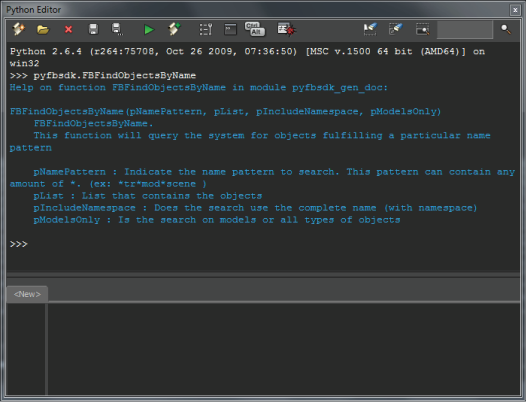
Help about a command in the interactive console
To display context help related to selected content in the interactive console:
 or press F1.
or press F1.
Help related to the selected text is displayed in the interactive console.
To display context help related to selected content in the work area:
 or press F1.
or press F1. 
Python Editor interactive console displays context Help
Help related to the selected text in the Python Editor work area is displayed in the interactive console.
To display context help related to the content in the work area:
 or press F1.
or press F1.
Help related to the text in the work area is displayed in the interactive console.
 Except where otherwise noted, this work is licensed under a Creative Commons Attribution-NonCommercial-ShareAlike 3.0 Unported License
Except where otherwise noted, this work is licensed under a Creative Commons Attribution-NonCommercial-ShareAlike 3.0 Unported License