Devices behave relative to live data or recorded takes. When a device is active, the Record and Play options display with the device’s settings, letting you set the device’s online, live, and recording state.
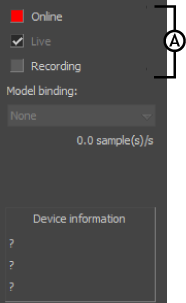
A. Record and Play options in the Device settings.
These options determine whether the device is being used live, is being recorded, or is using previously recorded data. You can set options for an entire device, or for selected properties of a device.
Use the Online option to activate and disable each device. When a device is Online, it is active and ready to be used by MotionBuilder.
Disabled devices do not send live data to MotionBuilder. If a device keeps switching off when you are trying to turn it on, it means that MotionBuilder cannot find the device, or its port is being used by another device.
There are two different types of play modes: Live and Recorded. Disabling the Live mode sets the play mode to Recorded, and takes the data from the current take, from the device, or its bound model. The current take displays in the Transport Controls window.
Activating the Live mode sets the play mode to Live, and inputs data directly from the device instead of a recorded take.
When the Recording option for a device is active, you can record the data from the device to the current take. You can record all the data from a device, or you can choose individual attributes to record.
For example, if you are recording data from a mouse device and you only want to capture the data from the Y-axis, activate Recording for the Y-coordinate, and disable Recording for the X-coordinate.
The Model binding area appears below the Record and Play options for certain devices.
Some devices let you link the device to a special model, which is referred to as device binding. If the selected device supports device binding, the heading “Model binding” and a menu appear beneath the Record and Play options.
When you bind a device, all the data recorded from the device applies to the bound model. Each device that supports device binding includes similar options for binding. Setting these options is the same, regardless of the device you are using.
To bind a selected device, select a bound model from the Model binding field, or choose Create to create a model. Choosing Create creates and selects a binding model as the bound model. This model is named for the device and is sequentially numbered.
Depending on the device, the bound model displays as a group of sensors, as a single null, or as a skeleton structure in the Viewer window. The bound model displays as a hierarchy in the Schematic view.
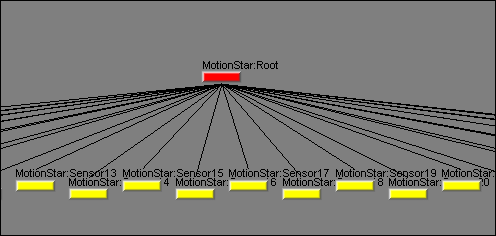
Bound model in the Schematic view.
The Device Information area appears in the settings of every device communicating with MotionBuilder.
It shows the status of the connected device. If an error occurs or a device cannot be found, the appropriate message appears in this area, for example “Offline” or “Recording”.
The same messages are shown in the Status Messages column of the Device Settings pane. See Status.
 Except where otherwise noted, this work is licensed under a Creative Commons Attribution-NonCommercial-ShareAlike 3.0 Unported License
Except where otherwise noted, this work is licensed under a Creative Commons Attribution-NonCommercial-ShareAlike 3.0 Unported License