The Export Files dialog box appears, letting you choose a file format and enter a file name for exporting.
When you specify a file name, it is added as a prefix to the name of the take being exported. If you want to name each file with the same name as the take, delete the asterisk and type only the file format. For example, to export all takes with their take name and the .bvh extension, type “.bvh”.

Export Files dialog box
If you select a motion file or skeleton file format, the Export Options dialog box displays when you click Save. This is where you specify the appropriate parameters for the motion file type you are exporting.
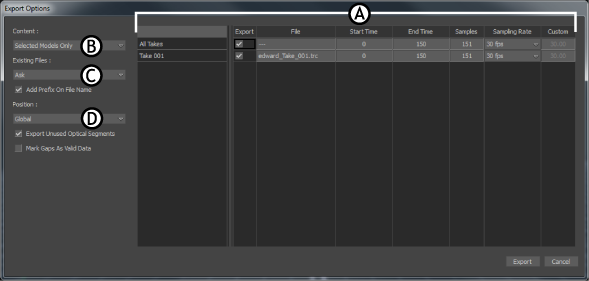
Export Options dialog box with two takes A. Export Table B. Content area C. Existing Files area D. Additional Export Options
The Export Options dialog box is split into the following areas:
The options that appear in the Export options dialog box depend on the file format you exporting to. When you export a motion file, there are two main considerations:
For hierarchical formats such as Biovision .bvh, Motion Analysis .htr, Acclaim .asf and amc, you must select the root node because this node becomes the root for the resulting exported file.
For hierarchical formats such as Biovision .bvh, Motion Analysis .htr, Acclaim .asf and amc, you must select the root node because this node becomes the root for the resulting exported file.
The hierarchy requirement specifies the order in which every joint of a skeleton is the child of a parent joint, with the exception of the root joint. You must select the proper node for the file format you select, otherwise warning dialog boxes appear and the export is aborted.
See Exporting BVH animation to Character Studio for the required naming scheme for BVH skeletons.
 Except where otherwise noted, this work is licensed under a Creative Commons Attribution-NonCommercial-ShareAlike 3.0 Unported License
Except where otherwise noted, this work is licensed under a Creative Commons Attribution-NonCommercial-ShareAlike 3.0 Unported License