In the following procedure, you prepare the MotionBuilder scene and open the files needed to start this tutorial.
 New.
New.
 Editing.
Editing.
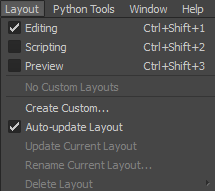
Layout options
The Editing layout displays all the user interface you need to complete this tutorial.
The contents of the Tutorials folder appear in the display pane, in Thumbnails display by default.

Tutorial assets displayed in thumbnails
 run_stop_turn180.
run_stop_turn180.

In the Viewer window, a model named Mia appears running.
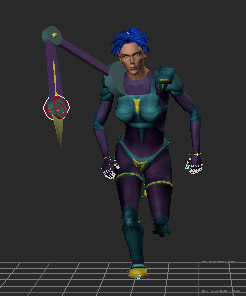
 Save As.
Save As.
The Save Options dialog box appears.

Save Options
Choosing to save the file to a directory other than the default MotionBuilder Tutorials directory ensures you do not overwrite the original .fbx file.

Notice the Servo arm bounces along in front of Mia, pointing towards the red wire-frame effector. Although this effector is parented to Mia’s shoulder, the effector moves enough to cause the Servo arm to jump around while Mia runs.
 Except where otherwise noted, this work is licensed under a Creative Commons Attribution-NonCommercial-ShareAlike 3.0 Unported License
Except where otherwise noted, this work is licensed under a Creative Commons Attribution-NonCommercial-ShareAlike 3.0 Unported License