This topic discusses common error messages that can occur when you attempt to characterize a character model.
Depending on your model and the objects defined in the Mapping List, you may encounter errors when you attempt to characterize a character. You can ignore some of these errors, while other errors prevent your model from becoming characterized.
For example, the following figure shows a warning that occurs when the roll axis of a certain bone on your skeleton is not where it should be for accurate roll. If you do not think the difference in roll axis location affects your animation, choose one of the Ignore options.

Roll axis warning
If you did not define objects in all of the slots required to successfully characterize your model, the following error dialog appears and the characterize operation is not completed.
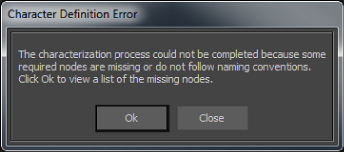
Character Definition error dialog box
You must define objects in all the slots of the Base group of the Mapping List before you can characterize the character. Click Ok in the Character Definition Error dialog box to view a list of required objects.
If you have used the same bone in more than one slot of the Mapping List, a dialog box similar to the following image appears.

Character unicity error dialog box
Each bone can only be mapped to a single slot in the Mapping List, and the dialog box indicates which bone is currently duplicated. In the previous figure, the dialog box indicates that the LeftArm bone is mapped in both the LeftArm slot and the Spine slot. The LeftArm bone can only appear in one of those slots.
To avoid this problem, make sure that each bone is mapped to only one slot in the Mapping List, then characterize your character model.
This warning message appears if you have left empty slots between the objects mapped for any body part composed of a single continuous hierarchy, such as the fingers, toes, neck, or spine. As the dialog box explains, the objects defining these body parts must be mapped sequentially with no empty slots in between.

Body Part Definition error
For example, if a character’s spine is made up of three objects, those objects must be mapped to the Spine1, Spine2, and Spine3 slots. If the objects are mapped to Spine1, Spine3, and Spine4, the empty slot at Spine2 causes the objects in Spine3 and Spine4 to be ignored.
Because these slots are optional, you do not have to correct the problem to characterize your character. However, the affected body part may not react as expected when manipulated. Click Continue if you want to characterize your character anyway, or click Cancel to stop the operation and change the mapping.
The Hierarchy warning dialog box appears when MotionBuilder recognizes the bone object naming conventions on your character, but the bone objects are not in the expected hierarchical order. For example if a LeftArm bone is detected but it is not a child of the Spine object, not below the Spine, Click Ok to ignore the first warning message, or click Ok All to ignore all warning messages concerning the character hierarchy. Click Cancel to stop the characterization process and adjust the mapping or hierarchy.

Hierarchy warning dialog box
 Except where otherwise noted, this work is licensed under a Creative Commons Attribution-NonCommercial-ShareAlike 3.0 Unported License
Except where otherwise noted, this work is licensed under a Creative Commons Attribution-NonCommercial-ShareAlike 3.0 Unported License