The Optical Gap options enable you to set the interpolation mode, insert Gap keyframes, and change the interpolation to raw sample curve to manually modify keyframes.
The Optical Gap options are displayed when the Timeline indicator is positioned over a gap as shown in the following figure.
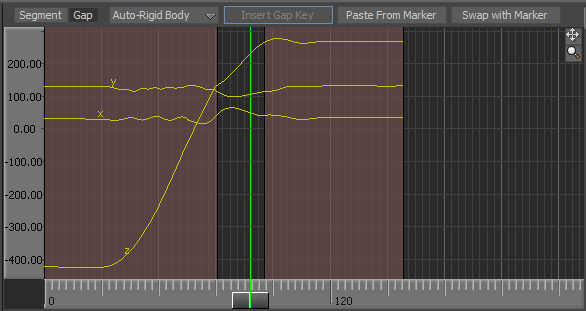
Optical editor displaying the default Optical Gap options
When the Control Curve is selected, the Insert Gap Key button is enabled.
The following table describes the default Optical Gap options available at the top of the Optical editor.
The Optical Gap options are also accessible when right-clicking a gap.
See Optical Segment and Gap options.
 Except where otherwise noted, this work is licensed under a Creative Commons Attribution-NonCommercial-ShareAlike 3.0 Unported License
Except where otherwise noted, this work is licensed under a Creative Commons Attribution-NonCommercial-ShareAlike 3.0 Unported License