Many windows and asset settings in MotionBuilder display properties with corresponding Keyframe (K) and Animate (A) options. For example, the Keyframe and Animate buttons display in the Properties window as shown in the following figure.
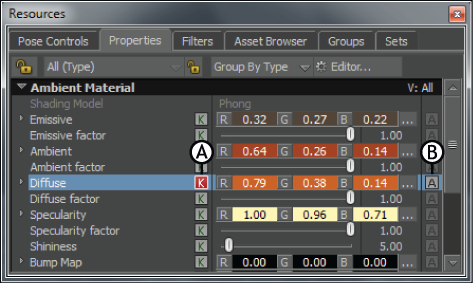
Properties window A. Keyframe button B. Animate button

Asset Settings area A. Diffuse property selected B. Keyframe button C. Animate button D. Keyframes of Diffuse animation on the Action timeline
Other places you can find Keyframe and Animate buttons include the FCurves, Dopesheet, and Asset Settings windows, as well as the Character Controls. (See Animate option for information on the Animate button in the Story window.)
When the Animate button of a selected property is active, you can animate that property or use it in a Relations constraint.
The Keyframe button changes color to give you feedback on what is currently keyed in your scene.
The Keyframe (K) options have three states to give you feedback on what is currently keyed in your scene. When a property is keyed at the current time, the Keyframe button displays dark gray. When the property is not keyed at the current time, the Keyframe button is light gray. Keyframe buttons display in yellow when there is partial keyframing at the current time, indicating one of the following states:

Properties window A. Two objects selected B. Translation of both objects keyed at the current time C. Rotation of one object keyed at the current time D. Neither object has a keyframe for scaling at the current time
For example, if you are keyframing the Reach properties for a character's left arm and you key the wrist, then add the un-keyed elbow to your selection, the Reach Keyframe buttons display in yellow to indicate that not all selected objects are currently keyed.
Or, if you key only the X and Y Rotation properties for a selected object, then collapse the Rotation group, the main Rotation Keyframe button displays in yellow to indicate not all the Rotation properties are currently keyed.
When you click a yellow Keyframe button, keys are set on all selected properties, and the Keyframe button changes to dark gray.
 Except where otherwise noted, this work is licensed under a Creative Commons Attribution-NonCommercial-ShareAlike 3.0 Unported License
Except where otherwise noted, this work is licensed under a Creative Commons Attribution-NonCommercial-ShareAlike 3.0 Unported License