The Recording preferences include the recording rate, the recording in the Story, and the recording memory.
The Recording preferences contain the Recording preference settings which enable you lets you activate or record memory values.
The Recording preferences enable you to: define the recording rate by either using your system's frame rate or selecting a frame rate in the list of supported frame rates.
To access the Recording preferences:
 Preferences.
Preferences.
The Recording preference settings display.
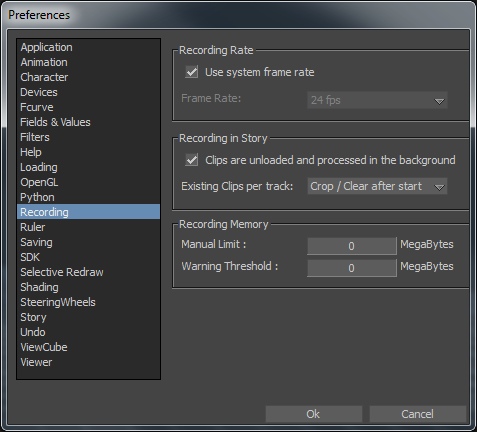
Recording preferences
The following tables describes the recording preference settings.
The frame rates supported are listed in the context menu.
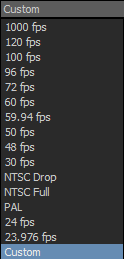
Supported frame rates
The custom frame rates supported are listed in the following table.
| Supported Custom Frame Rates |
|||
|---|---|---|---|
| 1 |
12 |
60 |
375 |
| 1.5 |
12.5 |
75 |
400 |
| 2 |
15 |
80 |
500 |
| 2.5 |
16 |
100 |
600 |
| 3 |
20 |
120 |
750 |
| 4 |
24 |
125 |
1000 |
| 5 |
25 |
150 |
1200 |
| 6 |
30 |
200 |
1500 |
| 7.5 |
40 |
240 |
2000 |
| 8 |
48 |
250 |
3000 |
| 10 |
50 |
300 |
|
 Except where otherwise noted, this work is licensed under a Creative Commons Attribution-NonCommercial-ShareAlike 3.0 Unported License
Except where otherwise noted, this work is licensed under a Creative Commons Attribution-NonCommercial-ShareAlike 3.0 Unported License