The Multi-Referential constraint is a quick way to create a type of complex Parent/Child constraint, capable of letting you use more than one transformation reference as a Source object.
This section on Multi-Referential constraint settings is divided into three parts:
If you create a Multi-Referential constraint in the Navigator window, it requires the following objects:
| Object cell | Function |
|---|---|
| Rigid Object 1 | Assign the model you want as the source object into the Rigid object field. You can have multiple Rigid Objects. |
| Parent Object 1 | Assign the model you want as the Parent object into the Parent object field. You can have multiple Parent Objects. |
The following Multi-Referential constraint settings are found only in the Properties window when the constraint is select in the Scene browser:
| Property | Description |
|---|---|
| Active Reference | Shows you when the Source (Parent) object takes over from the Reference (Child) object in the constraint. |
| Parent Object Offset Translation | Lets you view the translation offset of the Parent object, |
| Parent Object Offset Rotation | Lets you view the rotation offset of the Parent object |
Unlike other constraints, you can quickly create a Multi-Referential constraint through the Key Controls by dragging models into the Key Controls Reference (Ref) field.
The following settings are required to create a Multi-Referential constraint in the Key Controls:
The Key Controls Reference (Ref.) field is where you drag Rigid and Source objects to create a Multi-Referential constraint.
After you have assigned a source object to the Key Controls Reference (Ref) field, you can change the object’s referential by selecting a new reference from the Reference (Ref) menu .
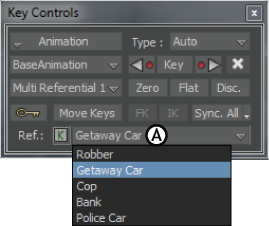
Expand the Reference menu to select a new Source object.
Dragging objects into the Reference field automatically creates a Multi-Referential constraint.
Click the arrow next to the Reference (Ref) field to expand a list of objects that have been set as Source objects.
The Key Controls Sync button is used for both character and Multi-Referential constraint keyframing.
Use the Sync button when there is a switch between different references in a scene that creates “jumps” in the animation.
In situations where there is a reference change, such as a scene with a character moving from a car to the street, then to an elevator, jumps may be created if you change the timing or values of the keys of one of the references.
Jumps can be created whenever you make even a small element change, such as tweaking the rotation of the constrained object in the FCurves window.
Click the Keyframe (K) button next to the Reference (Ref.) field to set keyframes for objects in the Reference field .
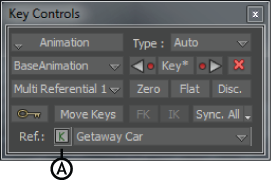
Reference field A. Keyframe button
Clicking the Keyframe button twice disables the key you have set.
 Except where otherwise noted, this work is licensed under a Creative Commons Attribution-NonCommercial-ShareAlike 3.0 Unported License
Except where otherwise noted, this work is licensed under a Creative Commons Attribution-NonCommercial-ShareAlike 3.0 Unported License