The Help menu contains learning, support, and developer resources, as well as information about the MotionBuilder version and product license installed on your system.

Help menu options
The MotionBuilder Help menu enables you to access the MotionBuilder Help. This menu item calls the Help from a web-based location or from your local system, depending upon the settings in your Help preferences .
The What's New Help menu enables you to access the MotionBuilder Learning Content page for the current release, where you can find information about the new features, and all the latest updates to the learning material for the current release of the software product. http://www.autodesk.com/motionbuilder2014-documentation.
The 1-Minute Startup Movies Help menu displays the 1-Minute Startup Movies window which contain the links to the English and Japanese 1-Minute Startup Movies and the link to the Autodesk MotionBuilder Services & Support - Learning Paths web page.

Apple QuickTime
QuickTime Player version 7.7.x is recommended to play the movies.
Player version 7.7.x is recommended to play the movies.
The Tutorials Help menu enables you to access the Autodesk MotionBuilder Services & Support - MotionBuilder Tutorials web page (http://www.autodesk.com/motionbuilder-tutorials) where you can download the latest updates to the tutorials and tutorial support files. MotionBuilder Help.
The Learning Path Help menu enables you to access the Autodesk MotionBuilder Services & Support - Learning Paths web page (http://area.autodesk.com/motionbuilderlearningpath) that provides access to the many MotionBuilder learning resources, some of which are included within the software product (such as the 1-Minute Startup Movies) and some of which are external resources (such as training DVDs and user to user discussion forum).
The Learning Content Updates Help menu enables you to access the Autodesk MotionBuilder Documentation web page (http://www.autodesk.com/motionbuilder-documentation) where you can download the latest updates to the MotionBuilder documentation, as well as previous versions of the MotionBuilder documentation.
The Services and Support Help menu options enable you to access the Autodesk MotionBuilder Knowledge Base, the Subscription Center login, the Data Exchange Solutions, and the Autodesk Certified Hardware information.

The Support Center Help menu enables you to access the Autodesk MotionBuilder Services & Support web page - the MotionBuilder Knowledge Base (http://www.autodesk.com/motionbuilder-support) where you can find information about Autodesk Professional Services, Training, Community, and Support.
The Subscription Center Help menu enables you to access the Autodesk Subscription Center web page (http://subscription.autodesk.com/sp/) where you have exclusive access benefits and services, including product upgrades, training resources, and technical support.
The Subscription Center features a single Autodesk online ID that enables seamless navigation between Autodesk web sites such as Autodesk Discussion Groups, Autodesk Communities, Autodesk University, and Autodesk Labs.
The Data Exchange Solutions Help menu enables you to access the Autodesk FBX family of tools on the web page (http://www.autodesk.com/fbx). The Autodesk FBX technology is a free platform-independent 3D authoring and interchange format that provides universal 3D asset interchange, enabling access to 3D content from most 3D vendors and platforms.
The Certified Hardware Help menu enables you to access the Autodesk Certified Hardware web page (http://www.autodesk.com/certified-hardware) that provides links to certified systems, graphics cards and drivers, and workstations and laptops.
The Communities Help menu options enable you to access the AREA Product Community, the AREA Discussion Forums, the Developer Center, and the Autodesk M&E Facebook page.
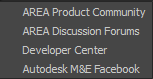
The AREA Product Community Help menu enables you to access the Autodesk MotionBuilder AREA Community - the Autodesk 3D animation community (http://area.autodesk.com/products/view/motionbuilder) where registered users share their knowledge about some of the Autodesk 3D products, showcase their work, provide tips and tricks, and participate in the discussion forums and blogs.
The AREA is the online meeting place for the digital entertainment and visualization community. Register for a free membership and get on-demand access to tutorials, downloads, galleries, and more.
The AREA Discussion Forums Help menu enables you to access the MotionBuilder discussion forums on the AREA (http://area.autodesk.com/forum/autodesk-motionbuilder).
The Developer Center Help menu enables you to access the Autodesk MotionBuilder Developer Center web page (http://www.autodesk.com/developmotionbuilder) where new users or software developers can get information on how to start programming in MotionBuilder, create plug-ins, and customize MotionBuilder or other Autodesk software products.
The Autodesk M&E Facebook Help menu enables you to access the Autodesk M&E Facebook page (https://www.facebook.com/AutodeskME).
The Report a Problem Help menu enables you to access the Autodesk Services and Support web page where you can report a bug by filling out the Report a Bug form (http://www.autodesk.com/motionbuilder-bugreport).
The Suggest a Feature Help menu enables you to access the Autodesk Services and Support web page where you can submit a feature request by filling out the Suggest a Feature form (http://www.autodesk.com/motionbuilder-sug).
The Customer Involvement Program Help menu displays the Customer Involvement Program screen. The program involves the automated collection and sending of system and usage information about the Autodesk products installed on your machine to Autodesk. It dramatically improves the way Autodesk designs software and measures product performance and quality. It also provides a way for customers to become involved in helping make Autodesk products meet their needs better.
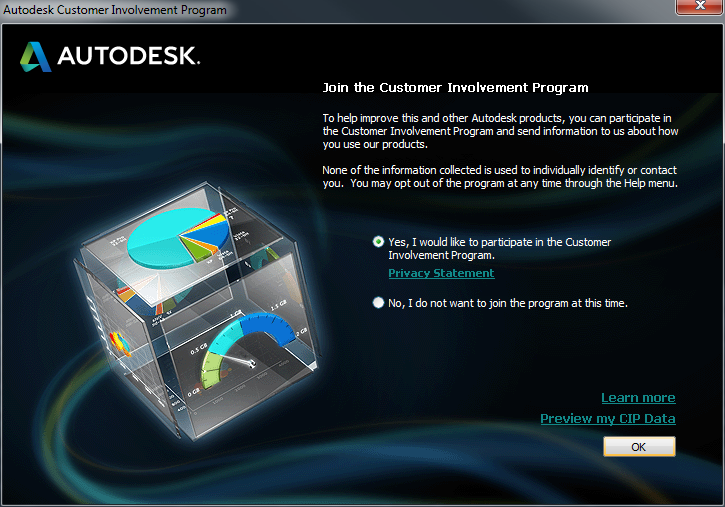
Autodesk Customer Involvement Program (CIP)
You can now preview your CIP data.
The CIP provides usage and system information from your system and compares this data with the averages of other Autodesk software customers. This is a quick way to view how your hardware stacks up.
For additional information on the Customer Involvement Program, please visit: Customer Involvement Program.
The MotionBuilder SDK Help menu enables you to access the current version of the MotionBuilder SDK Help from a web-based location (http://www.autodesk.com/motionbuilder-sdkdoc-2014-enu).
The MotionBuilder Home Page help menu enables you to access the Autodesk MotionBuilder product page on the web (http://www.autodesk.com/motionbuilder).
The Checks For Updates Help menu checks for updates including Service Packs and Hot fixes. Displays an html page that states whether or not your MotionBuildersoftware is up-to-date.
Since there are currently no updates for this release, the page states your product is up-to-date.

The Try Other Autodesk Products Help menu enables you to access the Autodesk Products web page (http://www.autodesk.com/freetrials) where you can browse for Autodesk products either by industry or in alphabetical order, and where you can purchase or download a trial version of the products. Trial versions let you sample Autodesk software before committing to a full software purchase.
The About MotionBuilder Help menu displays the About MotionBuilder dialog which enables you to access information about the MotionBuilder version, build date, copyright, trademarks, patents, and third-party software credits and attributions.
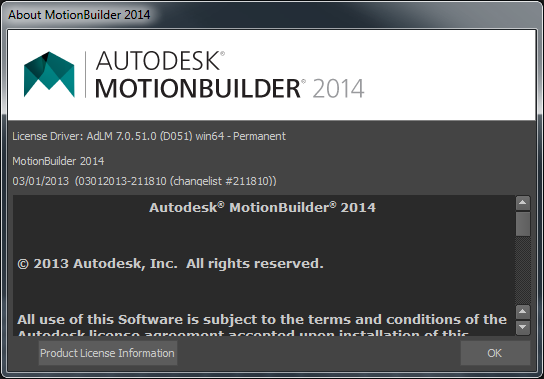
You can also access your MotionBuilder product license information by clicking Product License information at the bottom left of the About MotionBuilder box.
The Product License Information provides the following information:
You can save this license information for reference purposes. You can also borrow an Autodesk MotionBuilder license.
For information on license borrowing, refer to the Autodesk 2014 Installation Help at: www.autodesk.com/installation-help-2014-enu.
 Except where otherwise noted, this work is licensed under a Creative Commons Attribution-NonCommercial-ShareAlike 3.0 Unported License
Except where otherwise noted, this work is licensed under a Creative Commons Attribution-NonCommercial-ShareAlike 3.0 Unported License