You can now choose File > Merge to merge any .fbx file. You can choose to merge an .fbx, .3ds, .dae, or .obj file or assets, settings, and takes to merge with or append to the current scene, and to prepend a namespace to all objects included in the incoming file.
To merge assets from an .fbx file with the current scene:
The Open File dialog box appears.
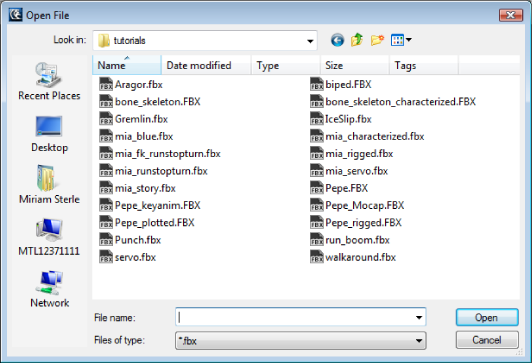
Open File dialog box
The Merge Options dialog box appears.

Merge Options dialog box
The Merge Options dialog box consists of the following areas:
The selected assets, settings, and takes are merged into the current scene.
You can merge .fbx files by dragging them from the Asset browser into the Viewer window where a context menu appears with merging options.

FBX Merge options
The following table provides a description of the merge options.
| Merge option | Description |
|---|---|
| All Takes | Merges the current scene with the assets, settings, and takes from the .fbx file. All assets and models are loaded with their animation. |
| No Animation | Merges the current scene with the assets and settings from the .fbx file. All keyframe animation on assets and models are not loaded. Takes are also not loaded. |
| Take 001 | This part of the context menu lists the takes in the .fbx file. Selecting the take name merges only keyframe animation on assets and models associated with the selected take. |
| Options | Opens the Merge Options dialog box, letting you select the assets, settings, and takes to merge. |
 Except where otherwise noted, this work is licensed under a Creative Commons Attribution-NonCommercial-ShareAlike 3.0 Unported License
Except where otherwise noted, this work is licensed under a Creative Commons Attribution-NonCommercial-ShareAlike 3.0 Unported License