The Python Tool Manager stores a list of all custom MotionBuilder tools you created using Python. If you want to access a custom MotionBuilder tool that is not displayed in the UI, instead of running the script used to create the tool, you can access the tool via the Python Tool Manager.
To access the Python Tool Manager:
 .
.
The Tool Manager displays the tool scripts available in the PythonStartup folder. In the following figure, the Tool Manager displays the CharacterSelection/Key Controls tool script (CharacterSelectAndKey.py) and the Batch Tool script (BatchTool.py).
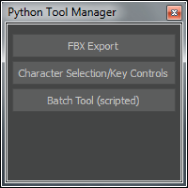
Python Tool Manager
The Character Selection/Key Controls tool displays.
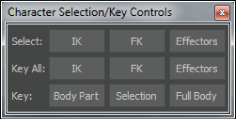
Character Selection/Key Controls tool
The Character Selection/Key Controls tool script allows IK, FK, Effectors selection and keying, and allows keying FullBody, Body part and selection without changing the keying mode.
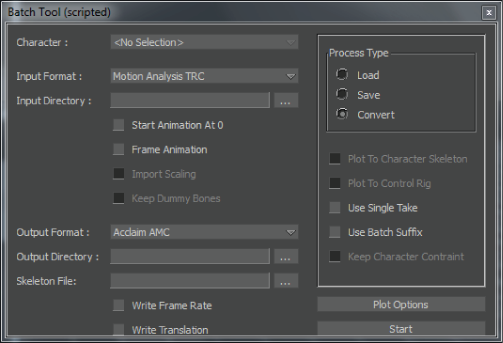
Batch Tool script
 Except where otherwise noted, this work is licensed under a Creative Commons Attribution-NonCommercial-ShareAlike 3.0 Unported License
Except where otherwise noted, this work is licensed under a Creative Commons Attribution-NonCommercial-ShareAlike 3.0 Unported License