When you select TCB in the Interpolation Mode menu, Tension, Continuity, and Bias settings appear in the settings area. Each of the settings changes a different part of the tangent.
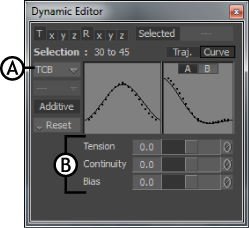
Dynamic Editor A. TCB interpolation mode selected B. TCB settings displayed in the settings area
Each TCB setting consists of a value field, a slider, and a Reset button. The value field and slider let you edit the function curves of the animation. The Reset button sets the value of each setting to 0.
The Tension settings let you change the tautness of the function curve. For example, when Tension is set to a value of 1, the result is similar to a selected keyframe with Auto interpolation with flat tangents.
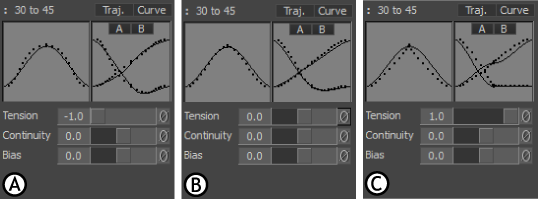
Changing tension A. Tension at -1 B. Tension at 0 C. Tension at 1
The Continuity settings let you create a break in the curve to change that trajectory and speed of the animation.
When Continuity is set to a value of -1, the result is similar to using both the Discontinuity Right and Discontinuity Left buttons for a selected keyframe with Auto interpolation.
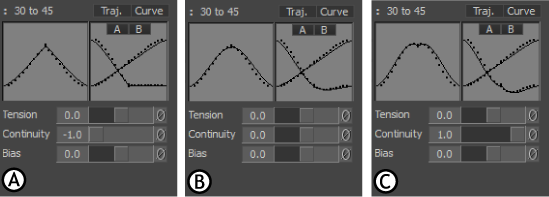
Changing continuity A. Continuity at -1 B. Continuity at 0 C. Continuity at 1
The Bias settings let you change the angle of the trajectories and curves in the animation, making them lean left or right. For example, when Bias is set to a value of -1, the result is similar to using the Discontinuity Right button on a selected keyframe with Auto interpolation.
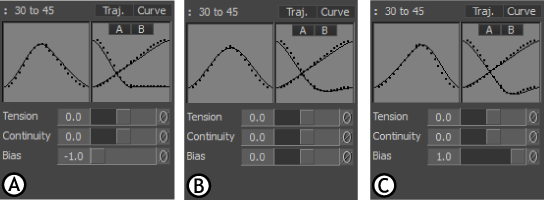
Changing bias A. Bias at -1 B. Bias at 0 C. Bias at 1
 Except where otherwise noted, this work is licensed under a Creative Commons Attribution-NonCommercial-ShareAlike 3.0 Unported License
Except where otherwise noted, this work is licensed under a Creative Commons Attribution-NonCommercial-ShareAlike 3.0 Unported License