The Voice Parameter Selection dialog box lets you select the types of sound parameters you want to add to the Voice device, including phonemes and various instruments that measure sound properties.
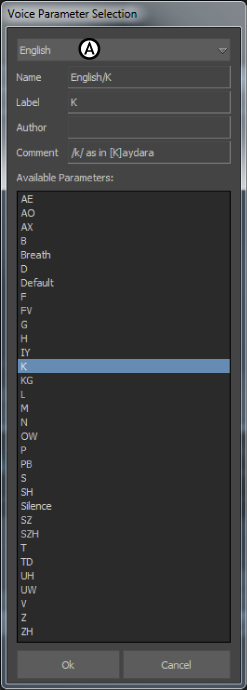
Voice Parameter Selection dialog box A. Parameter type menu
The Parameter Type menu lets you select the following groups of sound parameters:
This group of parameters measure sound properties. You can use Instruments in your Voice-Facial Relations constraint to control elements in your scene.
You can use the Instruments parameters to connect with 3D light intensity in a Relations constraint, to control the lighting in a scene from a sound track. You could also make a model such as a cube oscillate as the audio level changes by linking the Level instrument to the cube’s scaling. The value that displays in the instrument in Voice also drives the shape.
You could also add a Pitch instrument to track whether a sound is low or high, and connect it to the color of a light in a Relations constraint. The color change according to the current note, and the intensity of the light varies depending on whether the notes are loud or soft.
You can add the following instruments:
| Instrument | Description |
|---|---|
| Level | Average sound level in linear scale (0 to 100%), where silence is 0%. |
| LeveldB | Average sound level in decibel scale, where 0 is the maximum sound level, and -60 is nearly mute. |
| Overload | Overload (clipping) indicates when the sound level is too high. Overload operates on a scale of 0 to 100, where 0 is an acceptable sound level, and 100 is too high.VER: Overload corresponds to the overload indicator of the Threshold level. This level displays as a red bar at the top of the Threshold level. When there is no audio, the bar is dark blue. When the bar at the bottom of the Threshold level is light blue, it indicates that there is audio input. |
| Peak | Sound peak level in linear scale (0 to 100%). |
| PeakdB | Sound peak level in decibel scale, where 0 is the maximum sound level, and -60 is nearly silent. At -60, the Threshold level is at its lowest level. |
| Speech | Speech indicator, where 0 indicates no speech during that audio portion. At 100, the speech is very loud. |
This group of parameters includes phonemes for the English language.
The International Phonetic Alphabet (IPA) is the standard method for representing phonemes. The ARPABET, which the Voice device uses, codes these phonemes as ASCII characters.
The following phonemes are currently available in the Voice device:
| Phoneme | Sounds like |
|---|---|
| AE[a] | As in “bat” |
| AO[ou] | As in “bought” |
| AX[e] | As in “the” |
| B[b] | As in “baritone” or “bet” |
| D[d] | As in “dolcissimo” or “dog” |
| F[f] | As in “fortissimo” or “fit” |
| FV/F/ or /V/ | As in “average” |
| G[g] | As in “glissando” or “get” |
| H[h] | As in “hip-hop” or “hat” |
| IY[ea] | As in “beat” |
| K[k] | As in “cat” |
| KG/K/ or /G/ | As in “coat” or “goat” |
| L[l] | As in “legato” or “let” |
| M[m] | As in “moderato” or “met” |
| N[n] | As in “neo” or “net” |
| OW[oa] | As in “ago” or “boat” |
| P[p] | As in “piano” or “pen” |
| PB/P/ or /B/ | As in “pat” or “bat” |
| S[s] | As in “soprano” or “sat” |
| SH[ch] | As in “shut” |
| SZ/S/ or /Z/ | As in “sip” or “zip” |
| SZH/SH/ or /ZH/ | As in “explosion” |
| T[t] | As in “tenor” or “ten” |
| TD/T/ or /D/ | As in “tip” or “dip” |
| UH[u] | As in “book” |
| UW[oo] | As in “boot” |
| V[v] | As in “vibrato” or “vat” |
| Z[z] | As in “mezzo” or “zoo” |
| ZH[j] | As in “measure” |
This group of parameters includes the phonemes that are common to most languages.
These phonemes also appear in the list when you select another language. For example, all the phonemes in the Common category relating to the English language also display in the English category.
 Except where otherwise noted, this work is licensed under a Creative Commons Attribution-NonCommercial-ShareAlike 3.0 Unported License
Except where otherwise noted, this work is licensed under a Creative Commons Attribution-NonCommercial-ShareAlike 3.0 Unported License