The Mirror Plane options let you mirror a pose relative to the character’s position on the global axes. You can mirror full body poses, or selected body parts.
The Mirror Plane options are only available when the Mirror option is enabled and the Rotation (R) option is disabled. This is because the Rotation option is designed to preserve the orientation of a character as you paste poses onto it, while the Mirror plane options allow you to change the orientation of the character as you paste.

Mirror Plane options A. Rotation is disabled B. Mirror is active C. Mirror mode menu D. Mirror Plane visibility option E. Pan and Tilt values
To mirror a pose on the whole body of the current character, select Full Body as the Keying Mode in the Character Controls window and activate Mirror in the Mirror Plane options in the Pose Controls. When both are active, pasting mirrors the full body pose onto the selected character.
For example, the following figure shows the effects of pasting a full body pose onto a character when the various mirror plane modes are active. The pose in the following figure A is the original pose. The right side of the character is mirrored onto the left side, and the orientation of the character changes as each mirror plane mode is used.
When the Mirror option in the Match options is activated, and the Rotation (R) option is disabled, you can use the Mirror Plane Mode menu to select the plane on which you want poses to be mirrored.
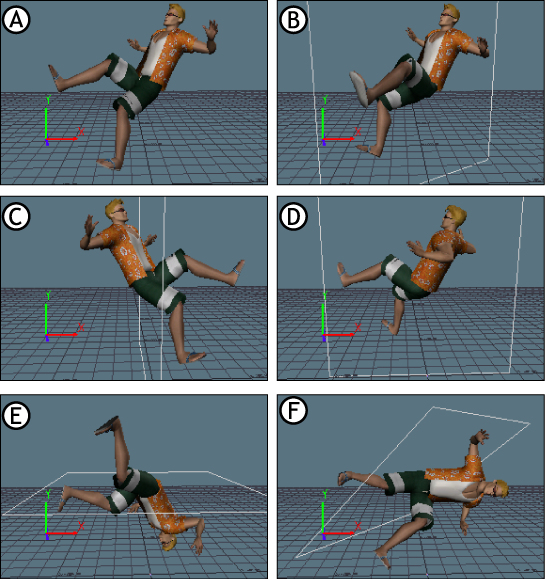
Mirror Mode menu options A. Original pose B. Auto Mirror mode C. Z-Y plane D. X-Y plane E. X-Z plane F. Custom plane, with Pan and Tilt values of 50
The following table describes the options in the Mirror Plane Mode menu:
| Option | Behavior |
|---|---|
| Auto | Calculates the mirror plane based on the selected object to be matched and the enabled Match options. |
| Z-Y | The mirror plane is defined by the global Z-Y plane. |
| X-Y | The mirror plane is defined by the global X-Y plane. |
| X-Z | The mirror plane is defined by the global X-Z plane. |
| Custom | Lets you define a custom mirror plane using the Pan and Tilt values. |
When Custom is selected in the Mirror Plane Mode menu, you can set the Pan value to rotate the Mirror plane around the global Y-axis.
When Custom is selected as the Mirror Plane mode, you can set the Tilt value to rotate the Mirror plane around the global X-axis.
When the Mirror option is active, you can activate and disable the Mirror Visibility option to show or hide the 3D mirror plane you have selected in the Mirror Plane Mode menu. When Rotation is active, the Mirror Visibility option shows or hides the red indicator that displays on the selected object to be matched.
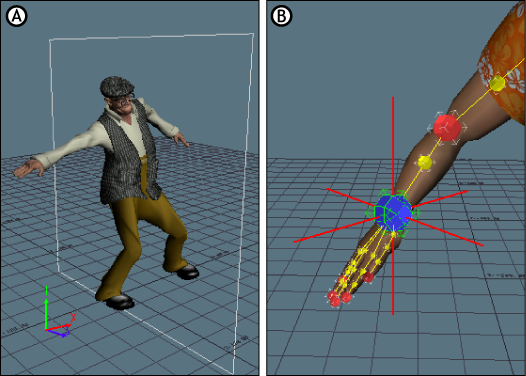
Mirror visibility A. Mirror plane displays for a pose on the Z-Y plane B. Red indicator displays on the right wrist effector to be matched
 Except where otherwise noted, this work is licensed under a Creative Commons Attribution-NonCommercial-ShareAlike 3.0 Unported License
Except where otherwise noted, this work is licensed under a Creative Commons Attribution-NonCommercial-ShareAlike 3.0 Unported License