Creating Rigid bodies is a method of grouping markers together to fix problems such as occlusion and partial occlusion. A Rigid body cannot be created if there are no markers.
The Rigid Bodies pane lists all the Rigid bodies created for use with the current motion file.
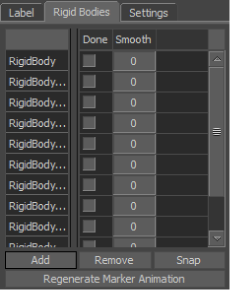
Navigate the Rigid Body list using the Up and Down arrow keys. The Right and Left arrow keys step backwards or forwards through the motion file.
The Rigid Body list is split into three columns:
| Column | Description |
|---|---|
| Rigid Body Name | Shows the name of the Rigid body. Click the name column to select the Rigid body, show its location, and show which markers it contains in the Viewer window. Double-click a Rigid body name to rename it. |
| Done | Locks the Rigid body when you have finished with optical reconstruction. |
| Smooth | Resamples data to remove segment noise. This can be an alternative to filter smoothing for live input when real-time smoothing is required. |
Use the Add and Remove buttons to add and remove Rigid bodies. Use Snap to center the anchor point.
Use the Regenerate Marker Animation button to regenerate the sample data based on its Rigid body. You can regenerate animation for the currently selected Rigid body or for the entire list.
 Except where otherwise noted, this work is licensed under a Creative Commons Attribution-NonCommercial-ShareAlike 3.0 Unported License
Except where otherwise noted, this work is licensed under a Creative Commons Attribution-NonCommercial-ShareAlike 3.0 Unported License