In the following procedures, you examine the animation from a different camera view, then you modify the animation of the Servo arm Character Extension on a new Animation layer.
To play the animation from the Producer Left camera view:
See Prepare the scene.
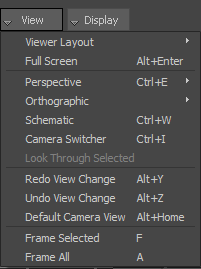
View menu options
The View menu contains options that define how you view your scene. You can choose the number of camera views, switch camera views, add cameras, and access other options related to viewing the scene.
 Producer Left.
Producer Left.


 ) to view all the motion, paying special attention to the Servo arm.
) to view all the motion, paying special attention to the Servo arm.
Notice the Servo arm bounces along in front of Mia, pointing towards the red wire-frame effector. Although this effector is parented to Mia’s shoulder, the effector moves enough to cause the Servo arm to jump around while Mia runs.
 ).
).
To modify the animation of the Character extension on a new Animation layer:


Mia at frame 40
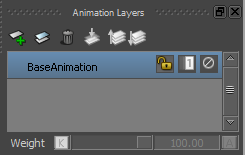
 ).
).
A new Animation layer (AnimLayer1) is created.
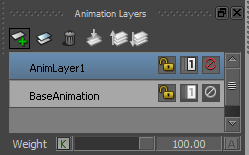
This new animation layer – AnimLayer1 – is the active layer, as shown in the Animation Layers window and in the Key Controls window.
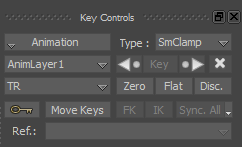
Modifying the animation on a new layer enables you to set keyframes on an animation layer while preserving the original animation on the BaseAnimation layer.
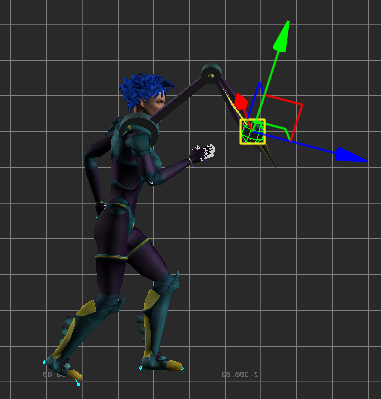
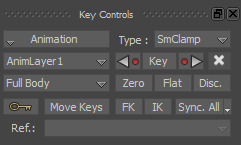
 to set a Zero keyframe.
to set a Zero keyframe.



Mia at frame 64
At this frame, modify the animation so that Mia raises her Servo arm.
 to set a keyframe.
to set a keyframe.
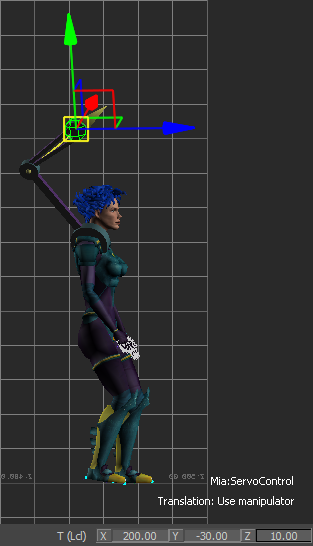
Frame 64: Servo Arm Control Effector set at 200 in X, -30 in Y, and 10 in Z
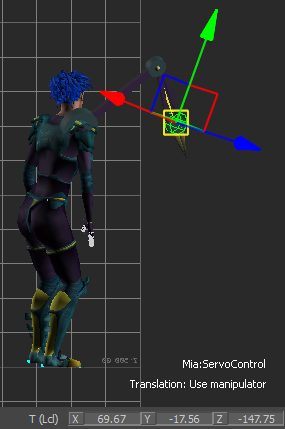
Mia at frame 96



Frame 96: Servo Arm Control Effector set at 45 in X, 16 in Y, and 14 in Z

Mia at frame 104
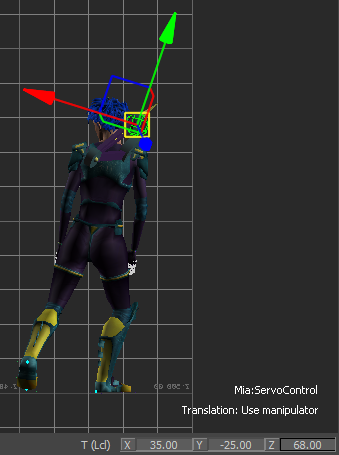

 Except where otherwise noted, this work is licensed under a Creative Commons Attribution-NonCommercial-ShareAlike 3.0 Unported License
Except where otherwise noted, this work is licensed under a Creative Commons Attribution-NonCommercial-ShareAlike 3.0 Unported License