In the following procedure, you test the new walk cycle clip to see if it loops smoothly.
See Process the clips.
 ).
).



mia_walk_cycle.fbx clip stretched to frame 116
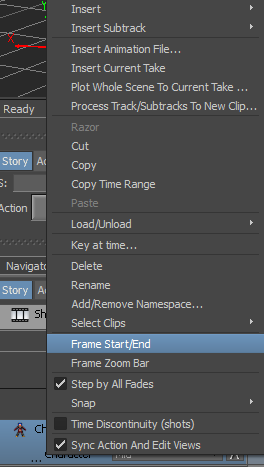
Character Track context menu
The time range is resized to fit the length of the clip, as shown in the following figure.

 ).
).

Character Track shown muted

In this tutorial, you took a short clip of animation and turned it into a looping walk cycle. In the next tutorial, Manipulating Clips, you learn how to edit character animation by modifying clips.
 Except where otherwise noted, this work is licensed under a Creative Commons Attribution-NonCommercial-ShareAlike 3.0 Unported License
Except where otherwise noted, this work is licensed under a Creative Commons Attribution-NonCommercial-ShareAlike 3.0 Unported License