HUD 要素を HUD アセットに追加する際、 HUD 要素の MotionBuilder のパフォーマンスに対する影響を把握していることが重要になります。これは、HUD のパフォーマンス メトリックおよびその要素を Profiling Center に表示することで確認できます。
Profiling Center で HUD およびその要素を表示するには
Profiling Center ウィンドウが表示されます。既定では、 Profiling Center には HUD およびその要素は表示されません。
あるいは、マウスの左ボタンまたは右ボタンをクリックして、右にドラッグすることで評価深さの値を増やすこともできます。
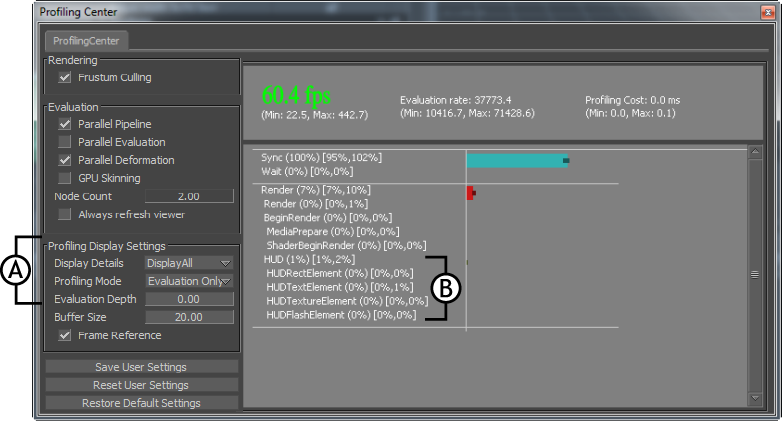
Profiling Center ウインドウ A. HUD およびその要素を表示する設定 B. HUD および追加された要素のタイプ