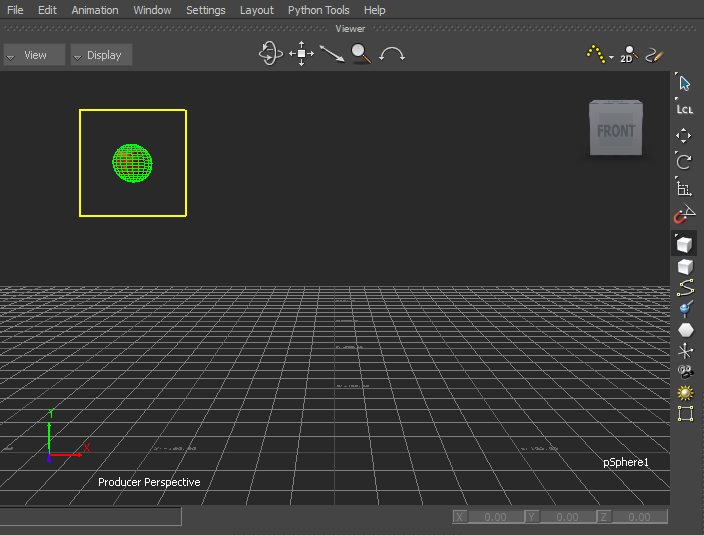The Transformation pivots are not visible by default. You need to enable their visibility. In addition, the Transformation pivots are only visible in the X-Ray and Normal display modes.
To display a Transformation pivot of an object:
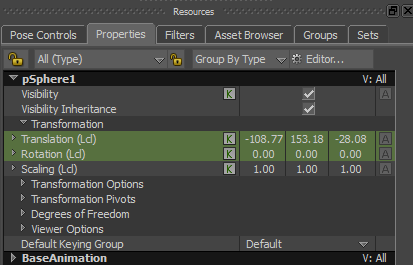
Property Resources
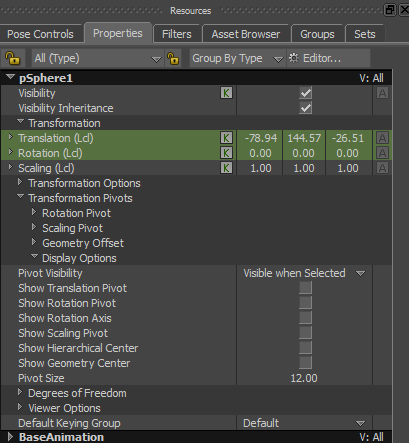
Transformation Pivots Display Options
The default Pivot Visibility is set to Visible when Selected.
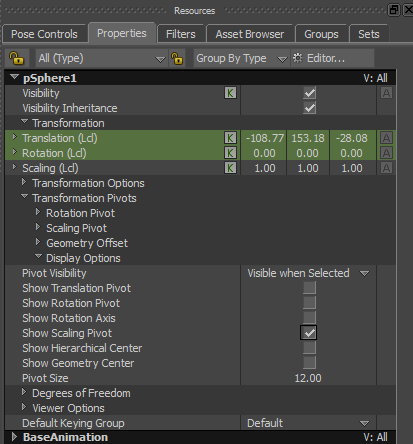
Show Scaling Pivot visibility option enabled
Although the Show Scaling Pivot visibility is enabled, the pivot may not be visible in the Viewer window as it may be hidden by the object.
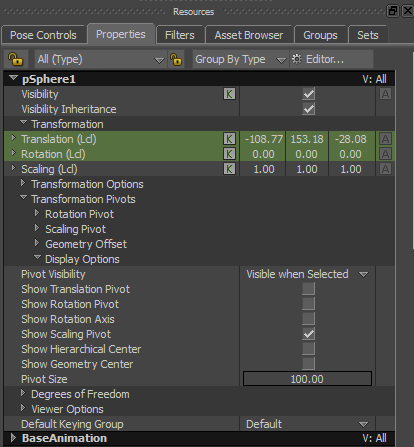
Transformation Scaling Pivot resized
The Scaling Pivot is shown as a yellow contoured square.