The OpenGL Viewer Info window lets you view the supported OpenGL features, versions and capabilities of your computer’s OpenGL implementation as well as the Pixel Format setup.
To access the OpenGL Viewer Info window:
The Viewer Info window appears, displaying the OpenGL pane preference settings.
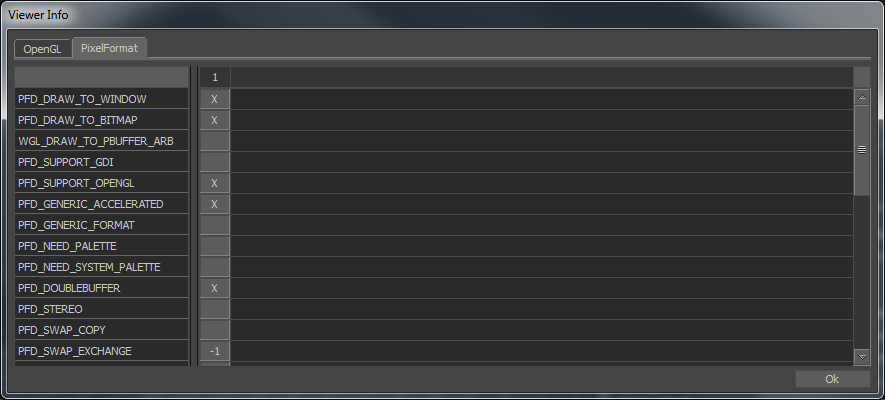
OpenGL Viewer Info window displaying OpenGL pane
The OpenGL Viewer Info window consists of two panes:
The OpenGL pane contains the following three menus:
These menus contain information about Accumulation, Depth, Stencil, and Color buffers.
Expand the Features menu to view information about the Display List in the Value and Description fields.
Expand the Versions menu to view information about your OpenGL versions and extensions, as well as the name of the Renderer and the OpenGL vendor in the Value and Description fields. You can further expand the Versions menu to view the WGL and GL _Extensions.
Expand the Capabilities menu to view information about the maximum allowable limits in your OpenGL version for lights, texture sizes and stack depth, attribute stack depth, display list nesting, modelview, projectionview, supported name stack depth, application-defined clipping panes, minimum/maximum size for Anti-Aliased points, and the maximum supported height of the Viewer window.
The following tables provides a description of the OpenGL Capabilities menu. Expand the menu to view the menu’s content.
| Capabilities menu | Description |
|---|---|
| Accumulation buffer menu | Provides information about the number of bitplanes in the color and Alpha channels in the Accumulation buffer. |
| Depth buffer menu | Provides information about the number of bitplanes in the Depth buffer. |
| Stencil Buffer menu | Provides information about the number of bitplanes in the Stencil buffer. |
| Color buffer menu | Provides information about the number of bitplanes in the color and Alpha channels of the Color buffers. |
To access the OpenGL Viewer Info Pixel Format information:
The Viewer Info window appears, displaying the OpenGL pane preference settings.
The PixelFormat pane displays the setup of your OpenGL card. An X displays in any column that supports the specified value.
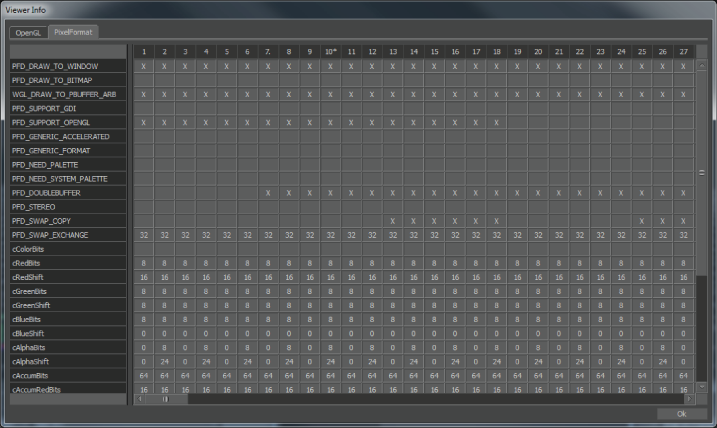
OpenGL Viewer Info window displaying OpenGL PixelFormat pane
Some descriptions may not fit within the Viewer Info window. Resize the window or use the scroll bars to move across and down the rows of values.