You can view the animation trajectory of objects in the Viewer window, including animated paths, using the Viewer window Trajectory button.
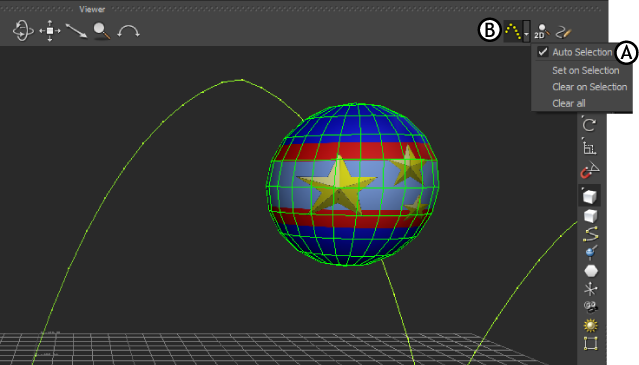
Viewer window A. Trajectories menu B. Trajectories button
The trajectory of the animated object is shown as a yellow dotted line. Each dot represents a frame.
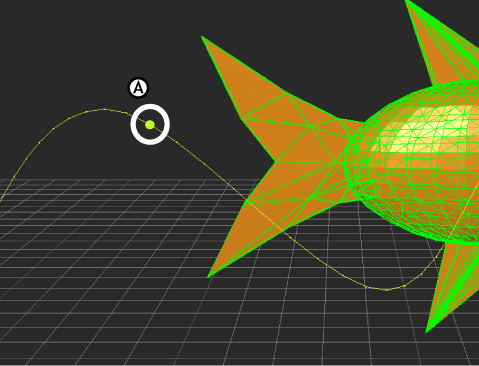
Trajectory A. Each dot signifies a frame.
If you change the velocity of the animation in the Key Controls window the dots move closer together or further apart, visually representing changes in the frame’s activity.
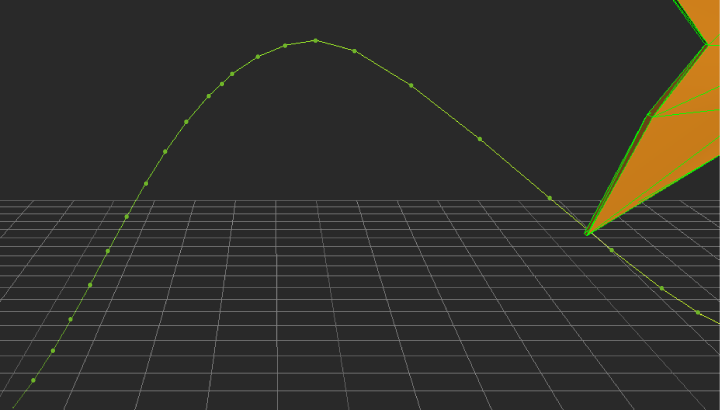
Trajectory showing increased velocity.