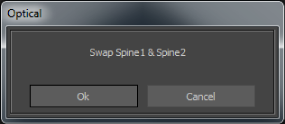Use the Swap with Marker button in the Segment or Gap options to swap two markers that may have been swapped because of occlusion.
To swap two markers:
- Do one of the following to select the swapping method from the Insert menu in the Label pane:
- Click Insert Whole Segment to swap entire segments.
- Click Insert From Cursor to End to swap the segments from the Timeline indicator to the end of the scene.
- Click Insert from Start to Cursor to swap the segment from the beginning of the scene to the Timeline indicator.
- Select a marker in the Viewer window or from the Marker list in the Label pane.
- In the Optical editor, move the Timeline indicator to where you want the swapping to begin or end (if you are not swapping
the entire take).
- Click Swap with Marker and, in the Viewer window, click on the second marker that you want to swap.
A dialog box appears asking if you are sure you want to swap the data segments of the two selected markers.
- Click Ok to swap the two markers or click Cancel to abort swapping.