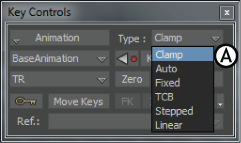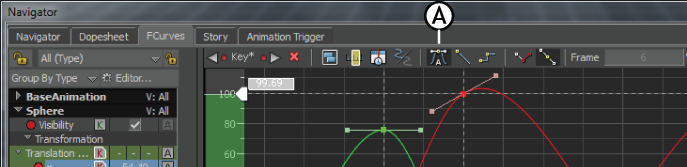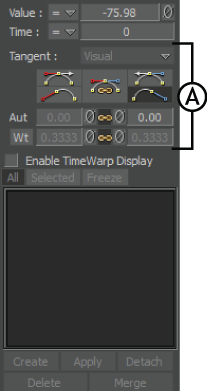You can set keyframes with Auto interpolation or change a keyframe’s interpolation after the keyframe is already set.
To set keyframes with Auto interpolation:
- In the FCurves preferences window, select one of the Auto tangent default types:
- Progressive Clamp (the default Auto type)
- Spline
- Smooth
These options let you set keyframes with Auto interpolation, each with a different behavior. See Auto interpolation.
NoteWhen you select Spline or Smooth, the Key Controls Type menu includes Clamp. Select this option if you want your tangent to
exhibit clamping behavior.
- In the Key Controls window, select Auto from the Type menu.
- Set keyframes (see Setting keyframes).
NoteThe keyframes you set are assigned the type of Auto interpolation you selected, until you select a different interpolation.
To change the interpolation of a keyframe to Auto:
- In the FCurves window, select the keyframe or keyframes whose interpolation you want to change.
- In the Tangent options, select Auto to set the interpolation type.
- Edit the interpolation by dragging each tangent handle, or by using the settings in the Tangent area. These settings let you
change the behavior, angle, and weight of tangents. See Tangent area.