The Rigid Body Solve pane contains the attributes related to the physical solve of the object such as density, friction, and bounce. The attributes are identical to the Ragdoll Solve pane attributes.
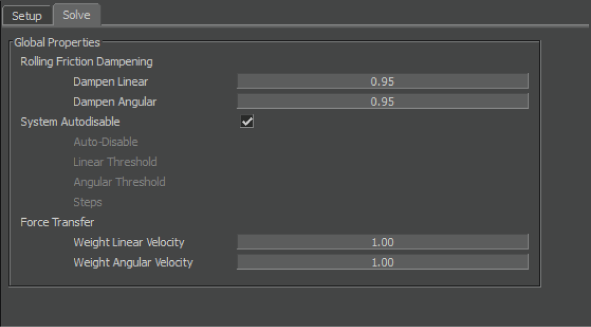
Use the Rolling Friction Dampening settings to define the clamp value applied to the linear and angular velocity when calculating the rolling friction. Because the Physical property does not model rolling friction, it uses dampening clamps behavior so that objects can come to rest.
For example, without a dampening setting, a rolling sphere rolls on forever. It is done by scaling linear velocities at each simulation step by dampening factor for all colliding objects.
A value of 1 retains actual velocity. Any value below one decreases velocity, while any value greater increases it.
| Value | Description |
|---|---|
| Dampen Linear | Change the Dampen Linear Velocity to modify the linear movement of the object. |
| Dampen Angular | Change Dampen Angular velocity setting to modify the rotational movement of the object. |
System Autodisable clamps the calculation of collisions below a specified threshold.
Activate the Auto-disable option so that the animation is cut off below a threshold, otherwise system resources absorb processing vibrations so minute that they are no longer visible.
But on a per-property list basis, you override the default Auto-disable settings. Disable the Auto-disable option to override these settings for every object to which the Property list is applied.
Use the following properties to specify a speed for the solve process:
| Option | Description |
|---|---|
| Auto-disable | This option is active when you disable System Auto-disable. |
| Linear Threshold | Sets a linear cutoff limit for motion. |
| Angular Threshold | Sets an angle-based cutoff limit for motion. |
| Steps | Lets you specify the number of steps that the Physical property must process before it falls below the threshold. |
The Force Transfer values let you specify how forces are transferred to the solve objects.
When a collision occurs with a body, velocities are used to calculate the force of the collision.
Weight is the “weight transfer” or energy transfer between two objects. When two objects collide, you can control the apparent transfer of energy from one to the other.
If the values are left to 1 the solvers uses the normal calculations to predict how far an object travels when hit. If you set this value over 1, the apparent transfer of energy increases, while if set run it below 1, it decreases this transfer.
Modify the Linear and Angular Velocity settings to override the default force of the collision. For example, use these settings to assign more or less collision force to an object than what is already specified in the Physical property.
| Value | Description |
|---|---|
| Weight Linear Velocity | Change the Linear Velocity to specify how linear movement is transferred to your object. |
| Weight Angular Velocity | Change Angular velocity setting to specify how rotational movement is transferred to your object. |