The Custom TimeWarp pane appears in the Asset Settings window when you select Custom from the TimeWarp Interpolation menu (see TimeWarp Interpolation menu). The Custom TimeWarp pane lets you edit the selected clip’s animation using function curves. The settings in this pane are similar to those in the FCurves window (see Creating Function Curves and TimeWarp curves).
Use the Enable TimeWarp option (see Enable TimeWarp option). To disable the result of the pane without deleting it.
MotionBuilder differentiates between the length of a clip and the original animation data it contains. When you modify a clip, such as shortening or looping, the original length of the animation data is not lost.
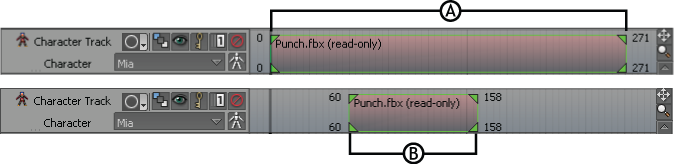
Clip in Story window A. Original length of animation data from frames 0 to 271 B. Clip resized from frames 60 to 158 without losing original animation data
A Story clip’s TimeWarp curve indicates the full length of the animation data (A), not the current visible length of the clip. Small vertical lines (B) appear on the TimeWarp curve to indicate the start and end of the clip. Both of these lines may or may not display depending on how you have manipulated the clip.

TimeWarp for Story clip A. Original length of animation data from frames 0 to 271. B. Current start and end of clip from frames 60 to 158.
When you move a clip along its track in the Story window, the TimeWarp curve slides along the timeline to reflect the change.