The Filters To Apply area enables you to select filters to apply when plotting. The Unroll and Constant Key Reducer filters are applied by default, but you can select your own options.
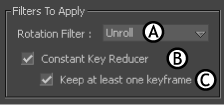
Filters To Apply area A. Rotation Filter menu B. Constant Key Reducer option C. Keep at Least One Keyframe option
The filters you can apply are:
The Rotation Filter menu lets you to select a filtering option for rotation animation, including compensating for gimbal locking and Euler rotation. See Rotation Filter menu options for descriptions of each option.
The Constant Key Reducer filter reduces the number of keyframes by eliminating redundant keyframes. Reducing the number of keyframes reduces the file size. This filter is active by default.
For example, the following figure shows a function curve before (A) and after (B) the Constant Key Reducer filter is applied, reducing the number of redundant keyframes used by the function curve.
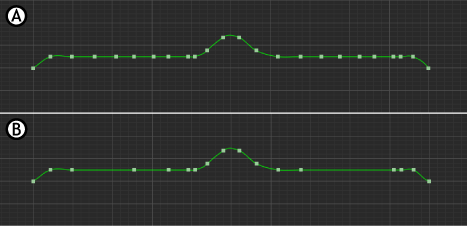
Constant key reducer A. Original curve B. Constant Key applied
For more information about filters, see Filtering.
The Keep At Least One Keyframe option lets you retain at least one keyframe when the Constant Key Reducer option is active.
When your animation contains keyframes that have the same value, using the Constant Key Reducer may remove all of these keyframes. Enabling the Keep At Least One Keyframe option prevents this from happening.