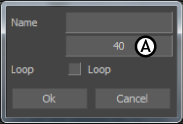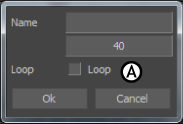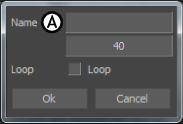You can set marks on the Action timeline in the Transport Controls to indicate areas for filtering, blending, duplicating,
or looping.
To set a mark:
- Right-click on the Action timeline in the Transport Controls.
- Select Add Mark from the Time options in the contextual menu.
To move a mark:
- Double-click the mark to open the Mark dialog box.
- Enter a frame number in the Timecode field.
- Click OK.
The mark moves to the frame you specify. You can also drag the mark left or right along the Action timeline.
To create a loop between marks:
- Double-click the mark to open the Mark dialog box.
- Activate the Loop option and click OK.
- Play the animation. The take loops from the beginning of the take to the current mark. If there is a previous mark, the take
loops between the current and previous mark.
To name a mark:
- Double-click the mark to open the Mark dialog box.
- Type in the Name field to assign a name.
- Click Ok to confirm the name.