The scroll bars, arrows, and buttons in the FCurves pane let you change the view in the FCurves pane. You can also change your view using keyboard shortcuts.
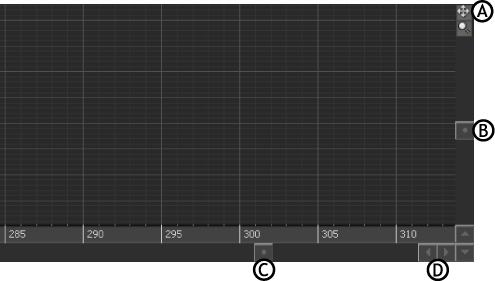
FCurves pane A. Pan and Zoom buttons B. Side scroll bar C. Bottom scroll bar D. Scroll arrows
Where you Ctrl-click is the reference point for scaling your view of the curve. The view scales around this reference point. Dragging from left to right scales the view horizontally, while dragging up and down scales the view vertically.
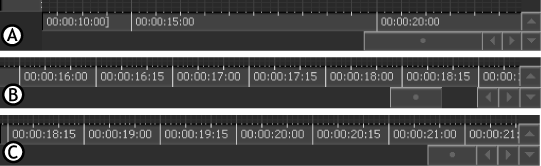
FCurve timeline A. Original timeline B. Scaled timeline C. Scrolled timeline
Use the following methods to scroll and zoom in the FCurves pane:
| Changing Direction | Click any of the scroll arrows to move in the direction specified by the arrow. |
| Scrolling Horizontally | Shift-click within the FCurves pane, drag left or right, or drag the Bottom scroll bar left or right. |
| Scrolling Vertically | Shift-click within the FCurves pane, drag up or down, or drag the Side scroll bar up or down. |
| Zooming In and Out | In the FCurves pane, Ctrl-drag left or down to zoom out and Ctrl-drag right or up to zoom in. |
| Zooming on Specific Regions | Z-click and drag around the area. Zooming in shows larger increments in the FCurve timeline; zooming out shows smaller increments. Only the size of the time increments on the timeline change, the length or scale of the function curve remains the same. |
| Pan and Zoom buttons | Click and drag either the Pan or Zoom buttons to pan or zoom, respectively. |